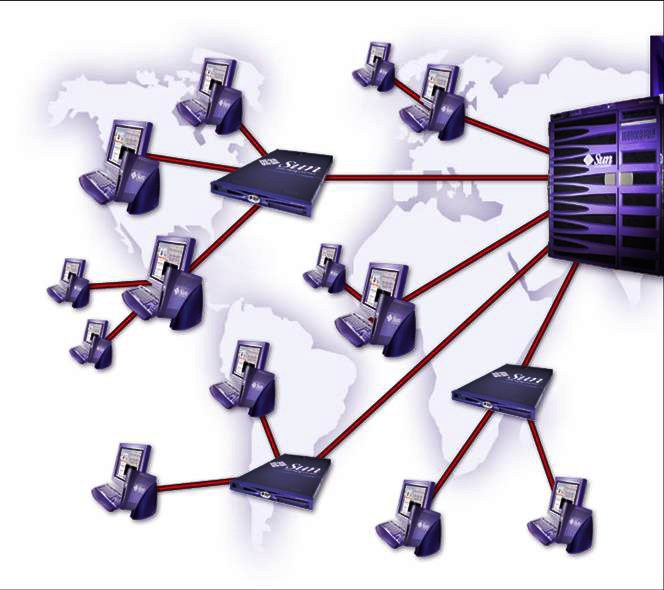Instruction
1
In a string of startup programs (opens the shortcut Win+R or by selecting "Run" of start menu) type cmd. A console window opens programs.
2
Record ping a comp_name, where comp_name is the name of the remote computer. This utility checks the network connectivity based on TCP/IP protocols. Key –translates host addresses into names and Vice versa. The utility response will be the string "Exchange package comp_name [comp_IP]" and session statistics. It should be borne in mind that the old version of the command may not support this feature. In this case, you can use other tools from a vast array of Windows.
3
Enter in the console window nbtstat –a comp_name. The command displays the NetBIOS name table and is available in networks that support this Protocol. To find out computer name by IP address, use the following command: nbtstat –A comp_IP where comp_IP – network address of the computer.
4
The nslookup command can operate in networks with support for TCP/IP and in the settings for this Protocol you must specify at least one DNS server. The utility displays the contents of the zone DNS server. Type in command prompt nslookup –a comp_name. This command will display IP address corresponding to that host name. If instead of computer name to specify its network address, the host name of the network.
5
Using the tracert command you can check the route of the data packet from the start point to the end including all intermediate nodes. Type the command line code: tracert comp_name. If you are not interested in all routers, use the following command format: tracert comp_name –d
The utility displays the name of the destination node and its IP address.
The utility displays the name of the destination node and its IP address.
6
You can use third-party software-network scanner, for example, a free program that allows Advanced IP Scanner. It defines the names and IP addresses, and finds a shared folder. However, be careful when working in the office network – most likely the administrator does not approve your initiative.