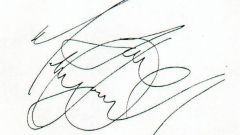Instruction
1
Start the mail program and locate your email account is the one whose settings you want to change. Templates of each such account, use self-signed, so need to change them individually. The list placed on the left of the program interface (if you have not changed the default settings) and resembles the corresponding column with the folder tree Windows Explorer. Right-click the desired account and select the context menu item "mailbox Properties". Instead of the drop down menu you can use the shortcut Alt + Enter.
2
Expand "Templates" in the list placed in the left column of the window that opens - it contains just six points. To change the signature in the newly created the emails you select "New email".
3
Edit the signature in the right column - by default it is placed under the two dashes at the bottom of the template. Note macros %FromFName and %FromAddr - when you create a new letter replaces The Bat with their name and postal address of the sender. If you want to use macros in your new signature, then copy and paste to the desired location, without changing anything in writing and don't forget the percent symbol before the name of the macro.
4
Copy the new signature, then click in the left column of the paragraph "Answer" and replace the corresponding fragment in the template reply message to your new signature. Do the same thing and for the template placed in the section "Shipment".
5
Select "Confirmation" and edit the signature placed there by the template. Its structure and content differs significantly from other templates, and so the method copy/paste is hardly suitable in this case.
6
In the template under "Mottos" you can put any aphorism or any text at your discretion. If you do this, the entered label will automatically be attached to every message.
7
Click OK when all necessary changes in the templates will be made.