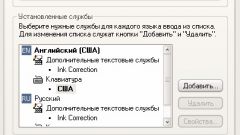Instruction
1
However, there may arise an unpleasant situation: hotkeys not working, and sleep bcxtpkf language bar. To restore it, click on the taskbar in the lower right corner of the screen and under "toolbars" context menu, tick the item "Language bar".
2
If this option is not available, go to "control Panel" and open the icon "regional and Language options". In the tab "Languages" click on the "read More". In the tab "Settings" under "setup" click "Language bar" and check the box "Show the language bar..." Press OK to confirm.
3
Button "Language bar" can be available. Then navigate to the "Advanced" tab and uncheck the item "turn Off advanced text services". Confirm by pressing OK. If the flag is next to this paragraph is not checked, check it and click OK twice. Again, go to this tab and now uncheck the box. Confirm by pressing OK.
4
If this does not work, the window of the running programs (called combination Win+R or by selecting "Run" in the start menu) enter the command ctfmon.exe – it is responsible for displaying the language bar. Again, call this window and write msconfig. In the system configuration window go to the tab "startup" and check the box ctfmon team to run at the next system boot.
5
If the command failed, check if file ctfmon.exe in the folder C:\Windows\system32. If necessary, copy it from the installation disc or from another computer.
6
To select a different key combination to change the language under "regional and language options" go to tab "Languages", click "More" and "keyboard Settings". In the advanced settings window, click "Change shortcut" to select a different "hot" combination.