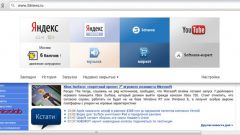Instruction
1
To disable this option in Windows 98 and Windows 2000 and Millennium, click on the "start" button and click once with the left mouse button on the item "control Panel". Then in the opened window, double-click the same button of the mouse on the menu item "power Management". Then select the control circuit power supply and the best settings for your particular computer. Click on the drop-down list next to "Disable monitor" and select "Never". Save the settings press button "Apply" and "OK".
2
As for the popular Windows XP operating system, there is also launch control panel from the start menu. Select "power options". Or you need to first select "Performance and maintenance" and then "power supply". A window will open where you need to go to the tab "power Schemes" and select the desired mode.
3
If you have a desktop PC, select "Home/desktop", and if you have a portable device is "Portable". Select the options "Never" in the drop-down list opposite to the words "display Off" and "Disconnect drives". Save the changes by pressing the first button "Apply" and then "OK".
4
In the case of operating systems Windows Seven and Vista activate, again, the "control Panel" there, click "System and maintenance" then "power supply". A window opens where you select the desired power scheme and click on "Change display settings".
5
Select "options", click on the "Edit" button. Open the drop-down list opposite the words "Hibernate" and "Sleep after...", putting in every "Never".
6
Do the same with the dropdown lists "turn Off display after..." and "hibernate after..." is a tab "Screen". That is, you drop-down lists to select the options "Never".
7
Close the current window and save the changes by pressing "OK" and then "Save".