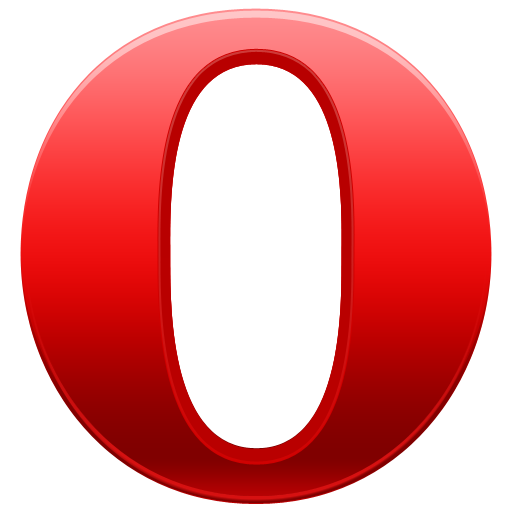Instruction
1
The first method
Connect to the Internet to launch the Opera browser. In the lower left corner of the browser find the indicator icon in the form of a watch dial. Hover over this icon and click it with the left mouse button. You will see a small window in the left corner of the screen. Uncheck the box next to "Enable Opera Turbo". If the icon is not displayed in green (i.e., is idle), then the mode is disabled and you can safely continue work in the Internet without using this option.
Connect to the Internet to launch the Opera browser. In the lower left corner of the browser find the indicator icon in the form of a watch dial. Hover over this icon and click it with the left mouse button. You will see a small window in the left corner of the screen. Uncheck the box next to "Enable Opera Turbo". If the icon is not displayed in green (i.e., is idle), then the mode is disabled and you can safely continue work in the Internet without using this option.
2
The second method
Locate the Internet browser on the second row from the top menu "Tools", click the left mouse button. Select "Quick settings", hover over the position of the cursor. On the right side will open another list in which look for "Enable Opera Turbo". Remove the check mark by clicking with the left mouse button, moving so the Turbo mode is deactivated.
Locate the Internet browser on the second row from the top menu "Tools", click the left mouse button. Select "Quick settings", hover over the position of the cursor. On the right side will open another list in which look for "Enable Opera Turbo". Remove the check mark by clicking with the left mouse button, moving so the Turbo mode is deactivated.
3
The third way
Click F12 on the computer keyboard, after launching the browser. Locate in the list the line "Enable Opera Turbo" . Remove the checkmark beside it by clicking the left mouse button.
Click F12 on the computer keyboard, after launching the browser. Locate in the list the line "Enable Opera Turbo" . Remove the checkmark beside it by clicking the left mouse button.
4
If you know that your computer is connected to the Internet by high speed connection, then disable Opera Turbo is. But in the absence of this information, know that you don't have to constantly enable and disable this browser mode, you can just put it on automatic start. In this case it will be activated if the connection is slow and disconnect at high speed. To do this, click "Tools", then select "General settings". In the window that appears locate the tab, "Web pages", select "auto" and click the left mouse button the "OK" button. Once the mode is enabled, you will immediately understand that the Internet is working if the connection is slow.
Note
Disable opera turbo. To disable turbo mode, go to menu "Configure Turbo mode" as described above and select "Disabled". You can still tick the option "Notify me about network speed" if you want to receive these notifications, so you know exactly working at this moment, Turbo or not.
Useful advice
To do this, click the Opera Turbo icon located in the browser in the lower left corner (it has a speedometer). Then you should to enable to select "Enable Turbo mode", and to set, respectively - "to Adjust Turbo mode". In addition, in the setup window, Turbo mode, you can select "Enabled", "Disabled" or "automatic".