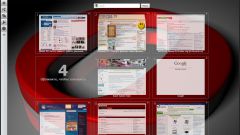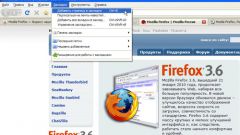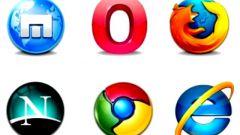Instruction
1
In Opera, open the preference "Appearance", it can be done in different ways. First, click the button in the upper left corner of the program with the symbol browser and in the popup menu – item "Registration". Second – click, right-click on a blank spot on the panel of bookmarks in the list that appears, click "continue" button. Third – click hot keys Shift+F12. Select the tab "toolbars" and uncheck next to "Panel bookmarks" and click OK.
2
In Google Chrome, click on the button with the wrench icon, which is located in the upper right part of the program from the list that appears, select "Options". Select the Basic tab, find the section "Toolbar" and unmark the checkbox next to "Always show panel tabs". Subsequently hide/show the toolbar bookmarks in two ways. First click on the wrench > Bookmarks > "Show the panel of bookmarks". Second – click Ctrl+Shift+B.
3
In Mozilla Firefox click the orange Firefox button, which is located in the upper left corner of the program. Drop-down list appears, scroll to find "Settings" and click on the triangle located to the right of him. There will be another list, remove it checkmark next to the item "Panel bookmarks". In addition, there is another way – click on "Bookmarks" located in the right pane of the bookmarks, menu, uncheck the checkbox next to "Show the panel of bookmarks".
4
In Safari, to remove the panel of bookmarks in two ways. First click on the gear icon, which is located in the upper right corner of the program, and in the appeared menu click on "Hide panel tabs". Second – press the shortcut keys Ctrl+Shift+"And".