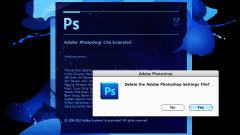You will need
- computer;
- - any version of "Photoshop".
Instruction
1
Working with images – a fascinating occupation that requires photographers of the specific knowledge and skills. But even the experienced user of the software often leads to situations when in the course of work creating a new masterpiece need to go back a few steps ago.
2
To amend the processed photo at any stage of editing. However, before you start working you will of course need to open the image. It is enough to simultaneously press the keyboard keys Alt+Shift+Ctr+O or the menu "File" that in the work pane, choose the option "Open as", then enter the location of the image and its format.
3
Then start immediate treatment. And if you need to make a change and go back, check out the "Edit" in the toolbar. Here you will be able to produce the necessary operation by selecting the appropriate option: "Undo", "Step back" and "Step back".
4
For convenience, you can use hot keys: Ctrl+Z – to undo last action Shift+Ctrl+Z - to make a step forward, and Alt+Ctrl+Z to step back.
5
To view the entire history of changes of the image in "Photoshop" also by selecting the appropriate entry in the Window top bar. Select "History" in this section and in the work screen displays a table showing all completed with a picture of the action.
6
To undo committed changes at any stage of processing of the image on the screen is enough "History" to find the desired operation and return to it by clicking on it with the left mouse button. In this case, you will be exactly in the editing step, which will indicate.
7
If you need to keep the pictures all previously made actions, leave yourself a rough version of the image. Because you might still need it. And not to get lost in pictures while maintaining the come up with her name by which you can easily Orient in all his pictures, finished and are still under treatment.