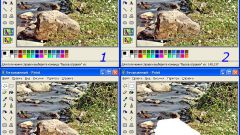You will need
- - Photoshop;
- image.
Instruction
1
One of the most obvious ways to remove unnecessary image object is cropping pictures. If you don't care about maintaining the original picture size and subject that you want to delete is located close to the edge photos, load a picture in Photoshop and turn on the Crop tool.
2
Drag the border tool to remove the object were completely in shaded areas. If you fail to cut the entire part of the image with unnecessary subject, without prejudice to the photos, delete the fragment of the object. This will reduce the time required for image processing with other tools graphical editor.
3
The object, located on a uniform background without fine detail, you can close the copied part of the picture. To enable this, the Lasso tool and circle the area of the photo, suitable for full or partial overlap of unnecessary items. Closing line selection, copy with Ctrl+J the area on a new layer, and move the resulting patch with the Move tool so that it covered the deleted object.
4
The edges of the copied area of the background Eraser with a reduced value of the parameter Hardness. This way you will shade the edges of the superimposed layer and get a smooth transition between it and the underlying image.
5
If free background masking unwanted object in the photo is not enough, you can repeatedly copy the same fragment. Reducing the magnification of the edited images, rate the accuracy of the work done.
6
To remove with a plain background, small objects good tool Patch. To work with it, copy the original photo to a new layer, select the Source in the panel under the main menu and draw the fragment of background, surpassing the deleted object size. Switch to the Destination option and move the selected patch to the object. The edges of the piece of the picture that you closed remove from the picture object will change its brightness according to the brightness of the pixels of the image lying underneath.
7
If the object has not been completely removed from the image, use the Clone Stamp tool. In order to make the correction on a separate layer, create this layer with Ctrl+Shift+N and set the settings tool option Sample all layers.
8
Specify the location in the picture, which will serve as a source for copying. To do this, click on the most appropriate area of the photo, holding down the Alt. Move the pointer to delete the object and start to paint, releasing Alt. If an object casts a shadow, remove that photo and her.
9
To preserve free from unnecessary items photos use the option Save As File menu.