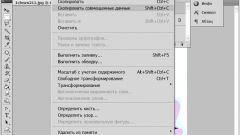Instruction
1
To highlight the desired area of the image in a graphics editor Adobe Photoshop used a number of tools, as well as a separate menu item. The corresponding tool can be performed with the mouse or hot keys on the keyboard (M, W and so on).
2
To remove the selection in several ways. The first method is to click on the panel one of the selection tools image: rectangular selection or a selection lasso. Make sure that in the tool menu set to New selection ("New allocation") and just click anywhere on the image or outside it with the left mouse button. The selection will be removed.
3
Another way: right click mouse on a selected fragment of the image. On the shortcut menu, click Deselect ("Uncheck selection"). The same command can be accessed from the menu bar.
4
Menu Select (Highlight) expand the context menu. Click Deselect by clicking on it with the left mouse button. Also this operation can be performed using hotkeys. Press keyboard key Ctrl and D, - the allocation will be withdrawn.
5
If you are in the mode of transformation of an object, first accept or reject the changes by double-clicking the left mouse button anywhere on the document. Or click on any panel tool, you are prompted in the new window, click on the corresponding button. After that, follow the steps described above.
6
To remove the highlight, select one of the selection tools and make sure that the active mode Subtract from selection (literally – "Subtract from selection"). Hold down the left mouse button, highlight the area you want to remove the selection. Once you release the left mouse button, circled in the snippet will be excluded from the allocation area.