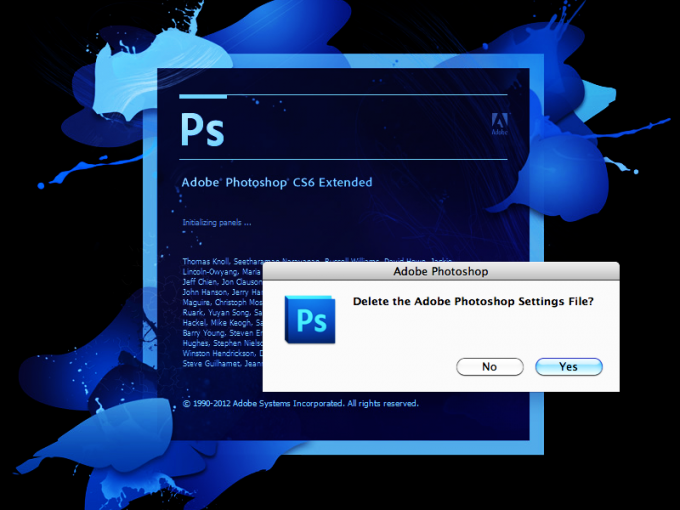Instruction
1
To reset Photoshop to its original state, you can use hot keys. Before launching Photoshop, press Alt+Ctrl+Shift and hold them, double-click the program's shortcut. A dialog box will appear asking you to confirm the changes. Reaffirming its decision, keep in mind that all custom settings will be lost.
2
But not all versions of Adobe Photoshop the same hotkeys. In some cases, this method does not work. For example, in CS6 it leads only to a temporary recovery.
3
Open Photoshop. As with all Windows applications, at the top of the interface is the "control Panel" program. Click the Edit menu, in the Russian version it is called "Edit". Select Preferences — "Preferences" from the drop-down list.
4
Click the General tab — "Basic" and hold the keyboard Alt key. In this case the Cancel button — "Cancel" will be automatically renamed Reset — "Reset". While holding down the Alt key, click on this button and all settings will return to their original state. The method is universal and works in any version of the program.
5
To completely reset all the tools you need to choose any of them. And then double-click the tool icon in the "properties Panel". Command Reset All Tools "to reset all tools" will return the parameters of all tools to the original.
6
If you need to rearrange the palettes, click Window — a "Window" located on the "control Panel" and in the drop-down menu, select Workspace, Essentials (Default) — "the working environment, the Main working environment (default)". You can choose any other environment suitable for the current work.
Note
Choosing the most appropriate location of the palettes, you can save the workspace under a convenient name. To do this, click the Window — "Window" in the drop-down menu, select Workspace, New Workspace "working environment, new working environment".