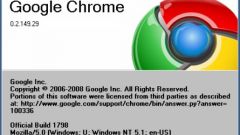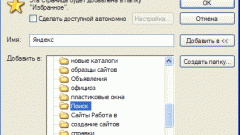Instruction
1
Launch the Opera browser and open the menu basic settings of the program. This can be done in several ways. First click on the button icons, it is in the upper left corner of the browser, or if you see the main panel, the lower left from it. Then click "Settings" > "General settings" > tab "Main". Second – if instead of icons with the symbol of Opera displayed the file menu, click "Tools" > "General settings" > tab "Main". Third – press the shortcut keys Ctrl+F12, and then select the Main tab.
2
Locate the drop-down menu on top which says "Specify how to do the browser at startup". Click on this menu, select "Continue." and click OK. Now after you close the Opera browser with all the open tabs and reopen it, these tabs will remain in their seats and the session will continue from the place of separation.
3
Also note at the bottom to "Show startup dialog" in the drop-down menu, which is written in the second step. If you activate it, then after next start of the browser a window appears "Welcome", which will be offered several options to run the program. The first is the familiar "to Continue.", the second "Load saved session", third – "Start with home page" (home page is configured in the same place where the startup parameters paragraph below) and the fourth is "Open quick menu" (the menu that performs the function of bookmarking, but more visual).
4
Note the second paragraph – "Load saved session", with it you can configure so-called sessions (or simply sets of tabs) for each. Opening certain tabs, click the symbol of the Opera > "Tabs and Windows > Sessions > Save this session" (if you displayed the file menu, then "File > Sessions > Save this session"), and then give it a name and click OK. Now, to open another session when you start the browser in the drop down menu referred to in the second step, select the "Load saved session". This method is much more convenient than "Continue.", as it allows you to access the desired set of tabs, instead of those that were the last time.