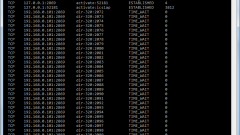Instruction
1
When talking about the port that it is open, it means that it is currently using some kind of program. To connect with the network can be used more than 65 thousand ports. Those ports, which are currently not used, are closed. Therefore, to see the closed ports as such it is impossible, in the analysis of network connections, watch open ports.
2
How to see what ports are open on your computer? To do this, open a command prompt (console): "start" - "All programs" - "Accessories" - "Command prompt". In the black window (it can be customized) type netstat –aon and press Enter. Will list all current connections. In the first column indicates the type of network Protocol, TCP or UDP, in the second you will see the local address.
3
Pay attention to the figures walking in lines of the local address after the colon, this is the room open on your computer ports. How to know which program open it? To do this, note the last column – PID. This is the process ID. Knowing it, you can always check the name of the process to which it belongs. To do this in the same console window type the command tasklist. Displays a list of running processes on your computer. In the second column to find your ID on the left will be the name of the process.
4
There are times when you have to force to open in the firewall a port – that is to make it open to connect. When it comes to regular Windows firewall, then it is quite possible to work through the console. So, to open a port just type in the console the command netsh firewall add portopening TCP 45678 system and press Enter. This example will open a TCP port 45678.
5
To close the open port you must enter the CLI command: netsh firewall delete portopening TCP 45678. This example closes a previously opened port. You can watch the firewall settings by typing in the console etsh firewall show config.
6
Whether by means of firewall to forcefully close a specific port, that is to prevent programs to open it? You can, but that doesn't make any sense. Quality Trojans opened by them choose the port randomly, so it is impossible to guess which port should be closed to protect yourself from a Trojan.
7
To close all the "extra" ports is also impossible, since the Internet browser uses not only 80 port, but also others. So, first, you must configure the list of trusted applications, and secondly, look in the console the list of connections under suspicious network activity of the computer. Also in the firewall settings it is useful to turn logging connections.