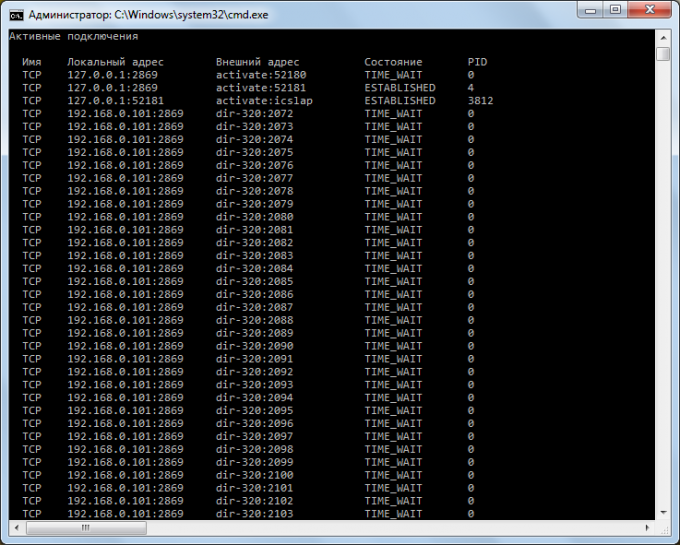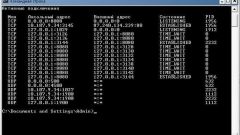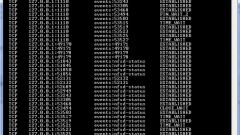Instruction
1
To find the port, use the netstat command in the console operating system. To do this, select the menu "start" "Run" in the window that appears, write cmd and press Enter. Or select start–>All programs–>Accessories–>Command prompt. In the opened console, type netstat and press Enter. You will see a list of IP addresses and used ports on your computer.
2
To more fully explore the possibilities of command at a command prompt netstat /? and examine the information. For example, if you enter the netstat command with the –a option, the screen will display all connections and ports used. Netstat –o displays additional identifier of the process that is responsible for any connection. When you enter netstat –n will show the real IP addresses and numeric port values. The default also shows the DNS name and common aliases.
3
If you don't want to use the command line, download the TCPView utility from the official Microsoft website at http://technet.microsoft.com/ru-ru/sysinternals/bb897437. It provides the same functionality, but with a graphical interface. After downloading the program run it and agree with the license agreement. In the program window you will see the process using the network connection, Protocol, name and port, or the address of the recipient, condition.
4
There are also other programs you can use to define open ports on the computer. For example, Nmap (http://nmap.org), Advanced Port Scanner (http://www.radmin.ru/products/previousversions/portscanner.php), etc.
5
Another option is the use of specialized Internet services that performs ports. As an example may be a website http://2ip.ru. Navigate your browser to the address http://2ip.ru/port-scaner/ to check for potentially dangerous open ports. At http://2ip.ru/check-port/ you can check a specific port.