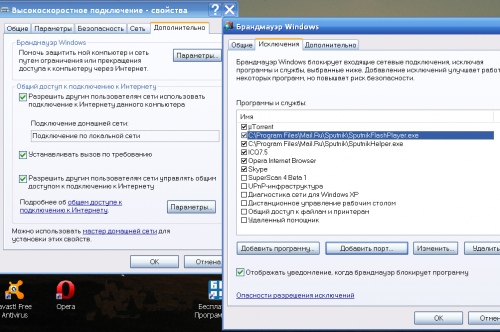Instruction
1
To find out which applications and processes occupy ports on your computer, you can Windows tools. Start a command prompt from the start menu and type cmd. In the console window, type netstat –a –n –o
The command will list all active connections TCP and UPD ports and processes. In the column "Local address" is the IP address of your computer, a colon, the port number involved in the process from the PID column. "External address," reports the address of the remote host and port that listens to the relevant application.
The command will list all active connections TCP and UPD ports and processes. In the column "Local address" is the IP address of your computer, a colon, the port number involved in the process from the PID column. "External address," reports the address of the remote host and port that listens to the relevant application.
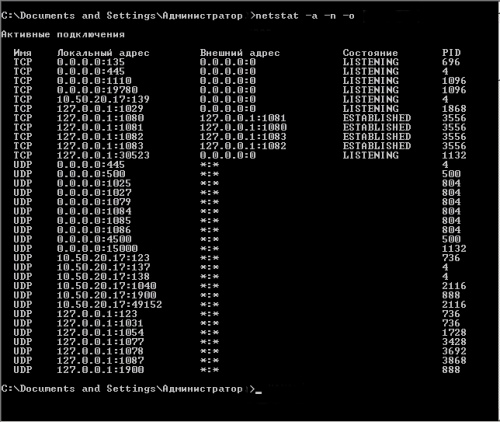
2
To find out the process name by its number, the key combination of Ctrl+Alt+Delete call window "process Manager". Click on the "task Manager" and go to the tab "Processes". Each number in the PID column corresponds to the name of the process or application in the column "image Name".
If in the window "task Manager" does not list the PID in the main menu, choose the commands "View" and "Select columns". Check the box "Ref. the PID (process identifier)".
If in the window "task Manager" does not list the PID in the main menu, choose the commands "View" and "Select columns". Check the box "Ref. the PID (process identifier)".
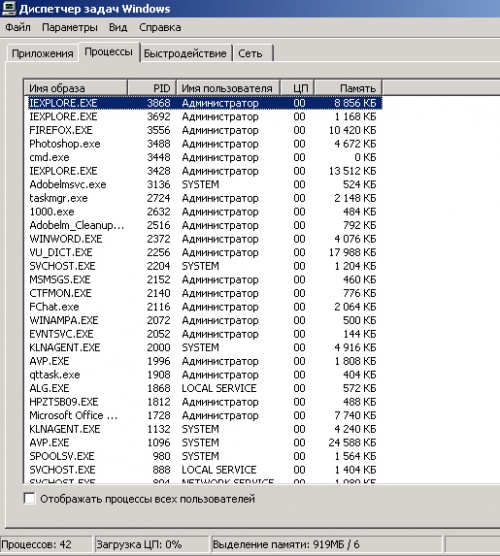
3
To check availability of any port, enter the cmd command prompt. In the console window, type telnet. The next line prompted to work with this team. Dial open , where domen_name – your domain name, and port_number is the port number.
If the port is closed, you will see a failure message: "failed to open connection to this node, the connection fails". If a team enters into a dialogue and generates valuable information – the port is open.
If the port is closed, you will see a failure message: "failed to open connection to this node, the connection fails". If a team enters into a dialogue and generates valuable information – the port is open.
4
Ports protect the computer from unauthorized program actions-firewalls, or firewalls. It is sometimes necessary to open a port to communicate with another node. If you have enabled the built-in Windows firewall, via "control Panel" go to "Network connections". Right-click on the icon of Internet connection to display the context menu . Choose the command "Properties", go to the "Advanced" tab and click "Settings".
5
In the window "Windows Firewall", click "Add port". In the Name field, enter a description of the application, which will occupy the port in the "port Number" is an arbitrary number. If your version offers a choice of TCP and UPD, perform the procedure twice. If you add a port to work with a particular application, click the "Add a program" and specify the network path by clicking "Browse" or "Change scope".