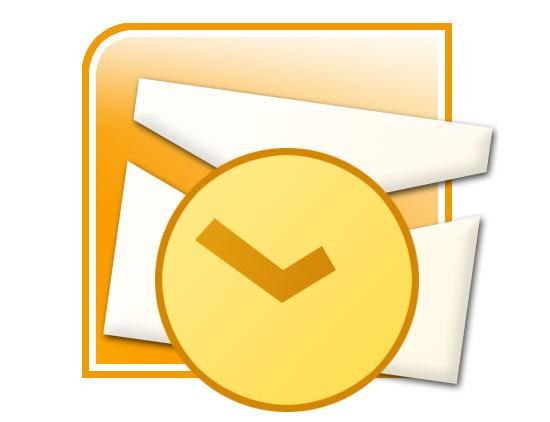Instruction
1
If you are using Microsoft Outlook 2003 in the main window menu select tools, then click Options. Open the "Messages" tab. In the appeared list the "compose in this message format" select the format of the message for which you want to use a signature.
2
In the "Signature" click on "Signature" and then "Create". Enter a name for the signature in the field "Enter a name for the new sample." Select the desired option under the "Select creation method". Click the "Next"button.
3
In the opened window with the field "signature Text" type or paste from the document text that you want to use as your signature. Font and paragraph format change by clicking on the button "Font" or "Paragraph" respectively. Click "done" after editing a signature.
4
Insert in Outlook 2003 drawing or layout. To do this, repeat all actions before the introduction of the text signature in the "signature Text". Click on the "Next" and then "Advanced". You will be warned that will open a program that is not part of MS Outlook.
5
Click "Yes". Expand in the opened window the menu "Insert" and select "picture". Click on the command "From file". Select the picture or logo. Additional, close the editor by pressing "Yes". Click "OK" to save the changes.
6
To make a signature in Microsoft Outlook 2007, create a new message and open the tab "Messages". Select "Insert" then "Signature" and click where it says "Signature". Click the button "Create" in the tab "Electronic signature". Enter the name of the signature. Click "OK".
7
Type your signature in the "Edit signature". Format the text and set the desired parameters using the selection buttons of style and formatting. Click OK after you finish creating the signature.
8
Insert the model or a picture in Outlook 2007. To do this, repeat the steps to save the signature. In the "label Text" click on "picture", select it and click "OK". Save the signatureby pressing "OK" again.
Note
Modified or newly created signature does not appear in the open at the moment, the message.
Useful advice
Service Outlook to save the drawings supported formats .jpg, .bmp, .png and .gif.