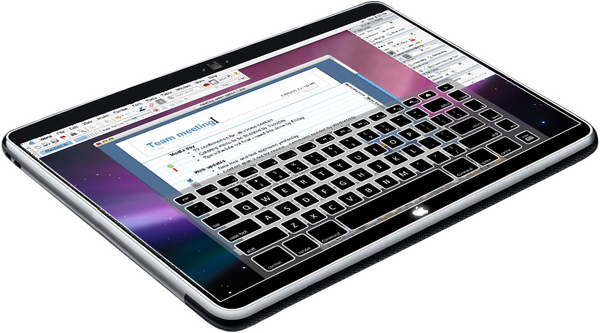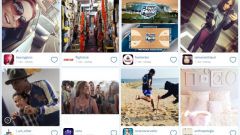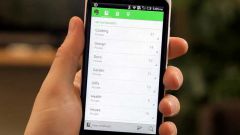Instruction
1
To start working with the tablet, you need to connect it to the computer and install the driver. You can use the supplied driver or download from the Internet the latest version.
2
Tablet settings can be customized for different programs. Take, for example, photoshop. Open the control Panel (along with the selected application) and select the appropriate icon for the new device. Features includes the following tabs: Buttons to configure the buttons of the pencil), Basic parameters of tablet), Tracking Mode (selectable binding to the coordinate system), Test (test mode).
3
Functions for the left and right buttons of the tablet are set to your discretion, using the menu item "shortcut key". In the standard version it is Ctrl, Shift, Alt, Space, duplicated left and right. To change, you need to specify "name" (a convenient shortcut) button and it has the action. For example, basic functions: reusable undo (Ctrl+Alt+Z to hide-expand all panels (Tab), switching to "manual" mode ("gap"), duplicate the active layer (Ctrl+J), create a new layer (Ctrl+Shift+N), open another application or pop-up menu (Pop-up Menu) or any other.
4
It makes sense to set the side touch strips, replacing, for example, arbitrary changes of scale in the touch on the function of motion up and down on the line or Undo / Redo.
5
Customizing the pop-up menu (used for the lack of "hot keys") and includes a list of elements available for selection and editing: curves, levels, brightness, brush, standard colors, switching colors, etc.
6
Securely saved file Wacom_Tablet.dat will be useful for recovering the received settings if a failure occurs in the system.
7
The settings of the tablet it is better to start with placing the pressure sensitivity in pencil (one for photoshop, or once for all applications, depending on tablet model). For this brush large diameter creates a test pattern and a comparison of the strength and thickness of the line is chosen your level of sensitivity, creates a personal touch. Further configured brush (numerical method or visual): their shape, continuity (smoothness), opacity (depending on the pressure) etc. Dynamics of changes is reflected in the window on the bottom. Novice users can leave the existing settings.
Disclosure of all the many possibilities of the tablet will happen along with the growth of your professionalism and creativity.
Disclosure of all the many possibilities of the tablet will happen along with the growth of your professionalism and creativity.