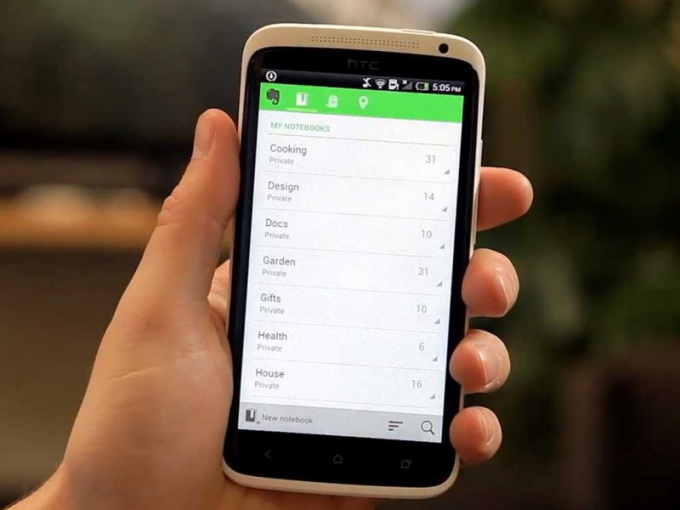Configuring 3G and 4G
Most modern android devices support work in networks 3G and 4G, which enable high-speed data connection. For the connection settings, install the SIM card into the appropriate slot of the device and turn on your phone or tablet.
Most of the mobile operators (for example, Beeline, MTS and MegaFon) activate automatic support Internet settings for your SIM. Immediately after installing the SIM card, select "Browser" on the home screen of the device by clicking on the corresponding label. Enter the address of any website and wait for the download page.
Android will automatically determine the used operator and will choose the suggested settings for the network.
If the settings were not activated or they are not preset by the operator and do not exist in the system, you will have to enter the desired settings manually. Go to "Menu" tab of the main screen. Click on "Settings" - "Other network" ("Still") – "Mobile network". Check the box next to "Mobile data" and navigate to "access Point". Click the button to access the advanced menu and select "New access point".
Specify an arbitrary name for the network. In "access Point" enter your operator's APN. APN can be found by visiting the operator's website or by calling customer support. If necessary, specify settings for "Proxy", "Port", "user Name" and "Password", but they are not required for most networks. Click on "authentication Type" and select PAP. In the line "point of access" specify default.
Setup is complete. In the menu select the created point, and then restart the machine and then again try to access the Internet. If all options are correct, will be loaded.
Before making connections don't forget to include the transfer of data over 3G via the menu available after shearing the top of the screen down with your finger.
Wi-FI
Android device automatically connect to the Internet using a standard wireless data transfer Wi-Fi. To activate and configure the connection, slide the top panel down and click on the appropriate icon in the menu that appears. Used to select access point, press and hold the connect icon to navigate to the settings menu. Then specify the desired access point and enter password. After that you can use all the possibilities of the Internet connection.
You can also create your own access point Wi-Fi. To do this, select "tethering" in the network settings of the device. Activate the option "Wi-Fi modem" and enter the name and password that you want to create a network. Devices connected to your hotspot will be activated to use the phone 3G data connection.