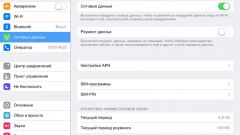You will need
- Access the Internet via Wi-Fi
Instruction
1
Press the power button located on the upper end of the device. When you first turn on your tablet you will meet the start-up screen with a big iPad, the screen will also unlock slider, and the inscriptions are in different languages.
2
Next you will be prompted to choose a language from the list. Click on "Russian language". Now the whole interface of the tablet will be displayed in the selected language.
3
After you have selected a language, you will be prompted for the host country. Please choose a country from list by clicking on its name.
4
The next step is to activate the location services. This feature allows the tablet to determine its current location. In addition, if this feature is enabled, some of the iPad settings will be installed automatically.
5
Connect the device to a Wi-Fi network. To do this, select from the list of available network. The process is basically the same as on other devices, whether phone or tablet. If a Wi-Fi network is unavailable, you will be prompted to connect to iTunes.
6
In the initial settings, you will have three options:
- set up iPad as new. In this case you will set the default settings for the first activation. Select this option if this is your first iPad.
- restore from cloud service iCloud. If you have an AppleID, you will be able to restore all the available customizations and purchases, regardless of whether they were made on another iPad or iPhone. Everything will be downloaded via the Internet automatically.
- restore via iTunes. A procedure similar to that described above, with the only difference that you need to be connected via cable to a computer with installed iTunes on which you did the backup from your previous device.
- set up iPad as new. In this case you will set the default settings for the first activation. Select this option if this is your first iPad.
- restore from cloud service iCloud. If you have an AppleID, you will be able to restore all the available customizations and purchases, regardless of whether they were made on another iPad or iPhone. Everything will be downloaded via the Internet automatically.
- restore via iTunes. A procedure similar to that described above, with the only difference that you need to be connected via cable to a computer with installed iTunes on which you did the backup from your previous device.
7
Now there will be a question of entering your AppleID. It occurs regardless of which of the above methods you have used. If you have no AppleID, you can immediately create, or create it later by skipping this step.
8
Read the license agreement. You will need to take to make further settings for the device.
9
iCloud. If you created an AppleID or have used existing, you will be prompted to use the cloud-based service iCloud. If you have already restored your data via iTunes or iCloud, you can skip this step.
10
Now you can start creating backups to iTunes or iCloud to choose, or skip this step.
11
Or find my iPad feature allows you to find the tablet via the Internet or other Apple devices. This feature is optional and its inclusion you can do on your own.
12
The function "Diagnostics and usage" automatically sends data to Apple about possible malfunctions of the tablet and its use.
13
The last settings window will be prompted to "Start using". Click on it.
14
Now your iPad is ready for work.