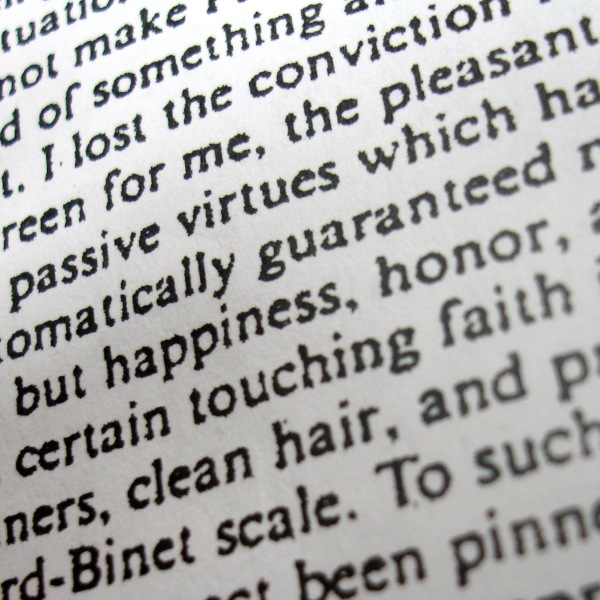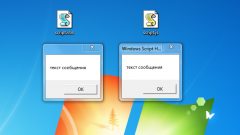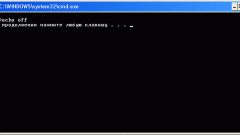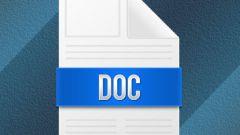Instruction
1
Notepad – free text editor Windows that has only one purpose – the creation of text notes. It has no formatting, inserting media – only black text on a white background. To create a text file in Notepad, click "start", go to the folder "All programs", then "accessories" and find the program "Notepad". Start Notepad.
You will see a working box to enter the text of the new file. To save it, click the top menu "File" - "Save". In the window that appears, enter a name for the new file, select the location where this file should be saved and click "Save". The file will be saved in the format “.txt”.
You will see a working box to enter the text of the new file. To save it, click the top menu "File" - "Save". In the window that appears, enter a name for the new file, select the location where this file should be saved and click "Save". The file will be saved in the format “.txt”.
2
Also WordPad is a free text app Windows, but unlike Notepad, it has some formatting and inserting objects. WordPad is where the Notepad: start – All programs – accessories – WordPad.
To save the file in WordPad, click "File" or the blue rectangular button in the upper left corner of the program (in Windows 7) and select Save. In the appeared window enter the desired name and click "Save". The text will be saved in the format “.rtf”.
To save the file in WordPad, click "File" or the blue rectangular button in the upper left corner of the program (in Windows 7) and select Save. In the appeared window enter the desired name and click "Save". The text will be saved in the format “.rtf”.
3
And finally, one of the most powerful text editors – Microsoft Word program from Microsoft Office. Unlike Notepad and WordPad, MS Word is a paid program. In MS Office find Word, run it. To save the text file in the top menu select "File" - "Save". When you save a text file, you can choose any format from a huge number offered. The standard format is a Word “.doc” (2007).docx” (after 2007). Enter the desired name for the file and click Save.