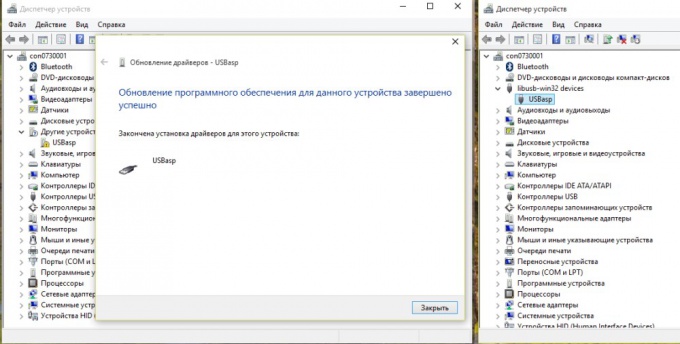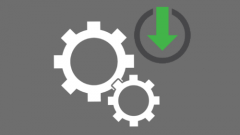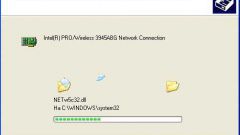You will need
- - a computer with Internet connection;
- - USBasp programmer.
Instruction
1
Go to the website http://www.fischl.de/usbasp/ and download the driver "usbasp-windriver.2011-05-28.zip". Unpack archive on a hard disk.
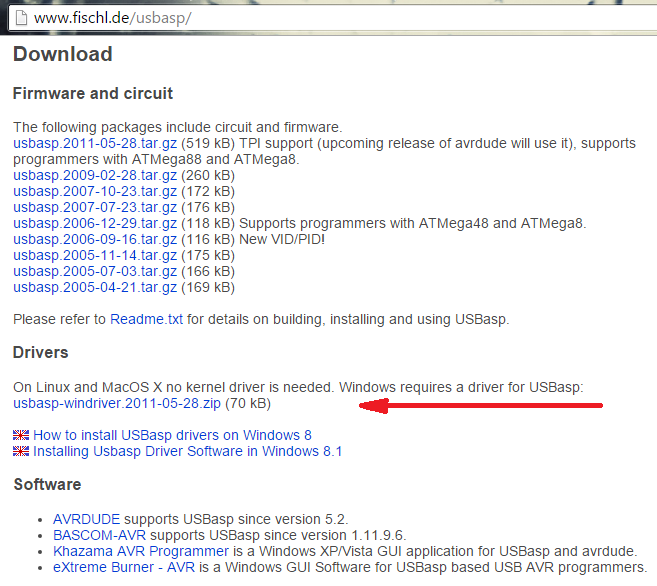
2
To install the driver in Windows 8 or Windows 10, you need to disable digital signature verification of drivers. This is done so.
Press the Shift key and click the mouse on the button "Reset". Select the option Diagnostics (Troubleshoot).
The second option - enter at the command prompt running with Administrator privileges: "shutdown.exe /r /o /f /t 00".
Press the Shift key and click the mouse on the button "Reset". Select the option Diagnostics (Troubleshoot).
The second option - enter at the command prompt running with Administrator privileges: "shutdown.exe /r /o /f /t 00".
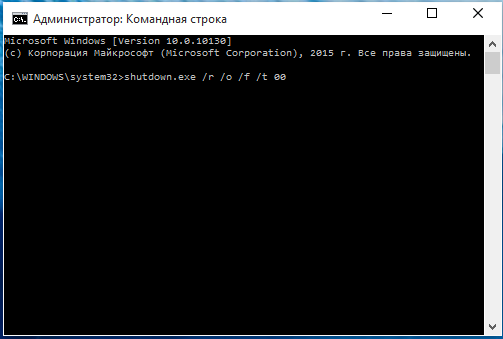
3
Window appears select reboot options. Select the second option "Troubleshoot" (or Troubleshoot). Next, select "advanced options". Hereinafter, "boot Parameters".
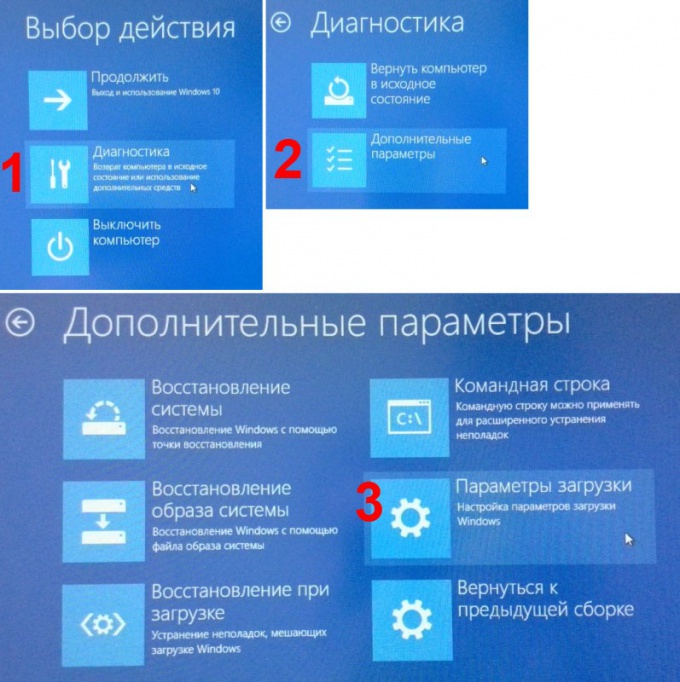
4
A message appears about the possibilities of restarting in diagnostic mode. Click "Reset".

5
The computer restarts and prompts you to select the keys with the numbers or F1-F9 different boot options. We are interested in option number 7 - "Disable forced driver signing enforcement". Press the F7 key.

6
After the final boot the computer connect the USBasp programmer to the USB port of the computer. Finds the device and appears in device Manager called USBasp. Click on it with right mouse button. Select "Update driver software...". Select the downloaded and unpacked driver. Despite the warning of the security Manager to install the driver.
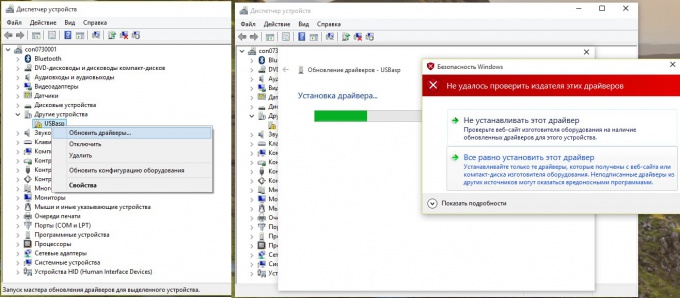
7
When the installation is complete the system will report the successful completion of a driver update Windows 8 or Windows 10 and the programming device will appear in device Manager called USBasp without yellow triangle. Now you can use your programmer.