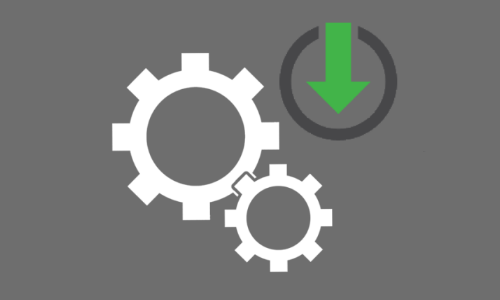You will need
- - Computer with Windows 8 or 10.
Instruction
1
To begin the process of reserving drivers, run Windows PowerShell with Administrator rights. To do this, go to menu "start", open "All apps" in the list of installed programs , Windows PowerShell. Right mouse button click on the tab for Windows PowerShell and select Run as administrator.
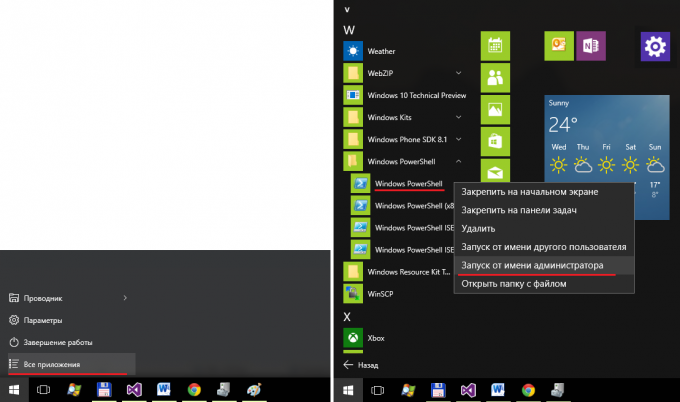
2
When the program has loaded, enter the window after the cursor: Export-WindowsDriver -Online -Destination C:\Drivers and press "Enter". Instead of "C:\Drivers" you can specify the location where the copies of your drivers. The option "Online" indicates that the command is run on your local computer.
Then begins the process of creating backups of all drivers installed in the system devices. Waiting for the end of the process.
Then begins the process of creating backups of all drivers installed in the system devices. Waiting for the end of the process.
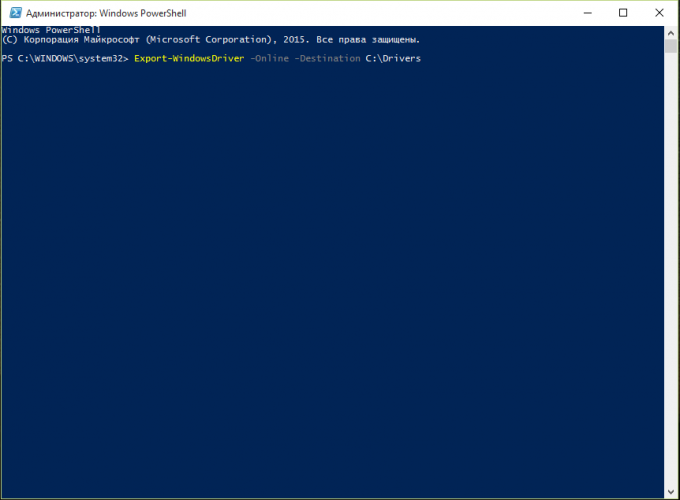
3
When the process is complete PowerShell will print a report on the exported drivers.
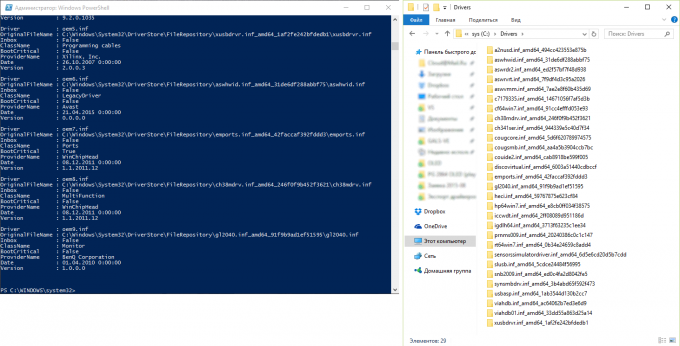
Useful advice
Before beginning the process make sure that the directory in which you want to export the drivers that exist. If you export the drivers to create a backup in case of system failure, it is desirable to store them not on the system drive, and perhaps not even on this computer. Keep important backups on a separate media - DVD, external USB drive, cloud storage...
If you prudently make a backup copy of the drivers described, it will significantly reduce your time in the future, if you need to reinstall the operating system or some failure to update the system or because of computer virus.
If you prudently make a backup copy of the drivers described, it will significantly reduce your time in the future, if you need to reinstall the operating system or some failure to update the system or because of computer virus.