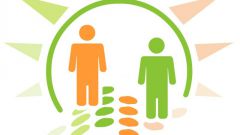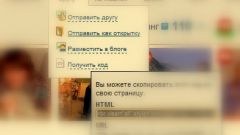Instruction
1
Users of social network "Schoolmates" can add images to various sections of this site. One possibility is to set the avatar, the profile picture displayed on the main page. To upload an avatar, click on the "Add photo" (or "Change photo" if you have already installed avatar) located at the upper left of the page. Specify the path to the picture on the hard drive of your computer and click "Open". Wait for the download image, then it will appear in your profile.
2
Upload one or multiple images to your photo album. To do this, click on the "Create album" on the main page. Select "Add photo". Upload photos or images from your computer and install them in the correct order. Optionally, you can mark present on photos of people. Click on the question mark icon below the image and click on the labels to "tag friends" or "Who". In the opened window, select the users from your friends list. Then your friends will be notified and will have to confirm their presence at pictures.
3
Attached you can transfer images from one album to another. To do this, select the desired photos, then select "Move" and in the drop-down menu, specify one of the photo albums from your page. In addition, users of social network "Schoolmates" it is possible to upload images not only in photo albums, and as personal, but in their statuses. The home page of your profile in the status write the appropriate text and click on the camera icon at the bottom. Once the download is complete, select "Share" below the picture in the status was visible to others.