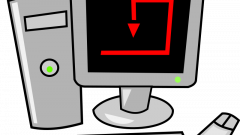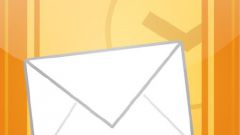Instruction
1
Then start Outlook. In the list of "All folders" select the folder "Contacts", go into it. As a rule, by default, in the opened window appears on the right a string with the name of the user under whose login Outlook is open. Click on any cell in this row will open the folder with the user data.
2
Cell for placing photos on the left side of the window next to the name of the contact and marked by the depiction of the silhouette. In addition, in summing up to the image of the cursor POPs up that says "Add photos". Click the left mouse button will open the browse window. Select the image and insert it by double-clicking. To save the image, click the floppy disk icon in the upper left corner of the window. When you move the cursor to this icon POPs up the words "Save". To save the changes with "Ctrl+s" .
3
If necessary, added photos can be deleted or replaced by another. When you hover over the image in the window with contact information appears in the pop-up menu "Change picture" and "Remove image". Select the desired action, run it and save the changes. To exit the contact window, click the x in the upper right corner.
4
If you need to transfer the Outlook file with the image, create a message and attach your attachment. Clicking on the icon with the image of the paperclip on the toolbar will open the browse window, select the desired file with a click of the mouse.
5
Possible to transfer images from your computer monitor the text of the message. Simultaneously press "Ctrl" and "PrtSc" on the fragment for the shipment, then go to Outlook and the window for text messages, right-click paste the saved image.