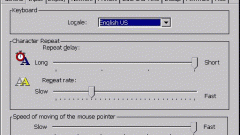Need for Speed: The Run – part of the racing series of games NFS. Before you go on a journey of adventure and luxury cars, you need to learn with these same machines to apply. Not surprising, since 90% of game time you will spend driving expensive sports cars. And awkward control setting on the keyboard or the controller can spoil the impression of the game even with the cool story.
To change settings you must log in to the game. After watching the Intro you will see the main menu where you must select "gameplay" and then "Manage". In this menu you will be prompted to select the device with which you will be playing (keyboard/joystick). During the game (in pause menu) settings can't be changed.
Below are the items such as "acceleration", "change camera", "inhibition", "handbrake", "nitro", "raise gear", etc. All these parameters can be changed, thereby making the interface the most convenient and understandable for yourself. For this you need to click once with the left mouse button on the desired option, and then click on the button for which you want to pin this parameter.
Many players, after he completed the personalization process face the following problem: the control settings that were set before the game, after restart it become the default. In other words, do not persist custom settings control.
Unfortunately, to solve completely the problem impossible. One option is to change the settings before each game to load.
Common reason for not saving the settings is written in Cyrillic path to the save file. Save files of most games are in the folder "My documents". By default, the folder path is: "C:\Documents and Settings\user name\My documents. To assign a folder to save files to another folder, you must change the destination folder. In the properties of the folder "My documents" select the tab "destination Folder". In the Folder field, enter the path to its new location and click OK. Make sure that the path to the new folder and its name was written in Latin.
To restore changed settings to the default, go to folder "My documents", click "default" then "OK". If you wish to move documents, click Yes in the dialog box that appears, otherwise "No".
Control settings
To change settings you must log in to the game. After watching the Intro you will see the main menu where you must select "gameplay" and then "Manage". In this menu you will be prompted to select the device with which you will be playing (keyboard/joystick). During the game (in pause menu) settings can't be changed.
Below are the items such as "acceleration", "change camera", "inhibition", "handbrake", "nitro", "raise gear", etc. All these parameters can be changed, thereby making the interface the most convenient and understandable for yourself. For this you need to click once with the left mouse button on the desired option, and then click on the button for which you want to pin this parameter.
Problems with management
Many players, after he completed the personalization process face the following problem: the control settings that were set before the game, after restart it become the default. In other words, do not persist custom settings control.
Unfortunately, to solve completely the problem impossible. One option is to change the settings before each game to load.
The solution to the problem
Common reason for not saving the settings is written in Cyrillic path to the save file. Save files of most games are in the folder "My documents". By default, the folder path is: "C:\Documents and Settings\user name\My documents. To assign a folder to save files to another folder, you must change the destination folder. In the properties of the folder "My documents" select the tab "destination Folder". In the Folder field, enter the path to its new location and click OK. Make sure that the path to the new folder and its name was written in Latin.
To restore changed settings to the default, go to folder "My documents", click "default" then "OK". If you wish to move documents, click Yes in the dialog box that appears, otherwise "No".