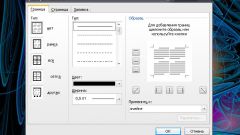Incognito mode has almost every modern browser. Of course, the user of a personal computer can do otherwise - to clear cookies, history and magazines on their own, but it will take a long time, and so private mode will help to save not only their time but also power. Incognito will never be saved browsing history of web pages, downloads, and cookies will be deleted automatically on closing the browser window. The only thing that can leave the user behind - bookmarks and browser settings. In addition, the sites visited by the user of the social network and the forums will also register your location on them.
If you use the Google Chrome browser, you first need to go into the settings of the browser. To do this, click the left mouse button on the image of a spanner or gears in the upper right corner of the browser window. You will see a small context menu where you should select "New incognito window". To do the same by using the hotkey combination Ctrl + Shift + N. it is Worth noting that if you do this, then in the upper left corner of the window is a special image to indicate that you are in private mode.
Mozilla Firefox is also one of the most popular and it also has private mode. To open it, you need to go to the tab "Tools" and appeared in the special menu to find the sub-item "Start private browsing" (you can use Ctrl + Shift + P). After confirmation a window opens in incognito mode and you will see a notification.
To start private mode in Opera browser, you must first enter the menu (click on the image of Opera in the upper left corner). Then you need to click on "Tabs and Windows", and then in the menu that appears, choose the option private browsing web pages, for example, you can Create a private link" or "new private window". After click will open in a new window or tab on which the user will be notified about work in invisible mode.
Internet Explorer, despite its apparent simplicity, also has private mode browsing web pages. To do this, go to the tab "tools" and select "InPrivate Browsing". You can do a little differently - the command line browser, which is located in the upper right corner, click on "Security" and then choose "InPrivate Browsing" to open a new window in a special mode.
Google Chrome
If you use the Google Chrome browser, you first need to go into the settings of the browser. To do this, click the left mouse button on the image of a spanner or gears in the upper right corner of the browser window. You will see a small context menu where you should select "New incognito window". To do the same by using the hotkey combination Ctrl + Shift + N. it is Worth noting that if you do this, then in the upper left corner of the window is a special image to indicate that you are in private mode.
Mozilla Firefox
Mozilla Firefox is also one of the most popular and it also has private mode. To open it, you need to go to the tab "Tools" and appeared in the special menu to find the sub-item "Start private browsing" (you can use Ctrl + Shift + P). After confirmation a window opens in incognito mode and you will see a notification.
Opera
To start private mode in Opera browser, you must first enter the menu (click on the image of Opera in the upper left corner). Then you need to click on "Tabs and Windows", and then in the menu that appears, choose the option private browsing web pages, for example, you can Create a private link" or "new private window". After click will open in a new window or tab on which the user will be notified about work in invisible mode.
Internet Explorer
Internet Explorer, despite its apparent simplicity, also has private mode browsing web pages. To do this, go to the tab "tools" and select "InPrivate Browsing". You can do a little differently - the command line browser, which is located in the upper right corner, click on "Security" and then choose "InPrivate Browsing" to open a new window in a special mode.