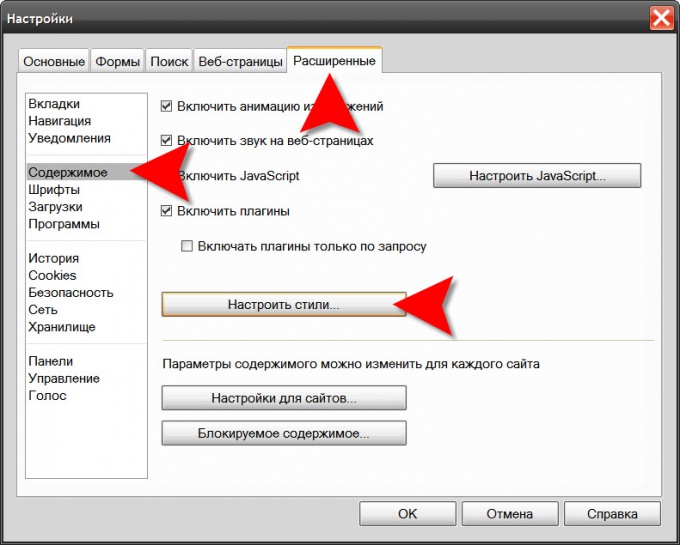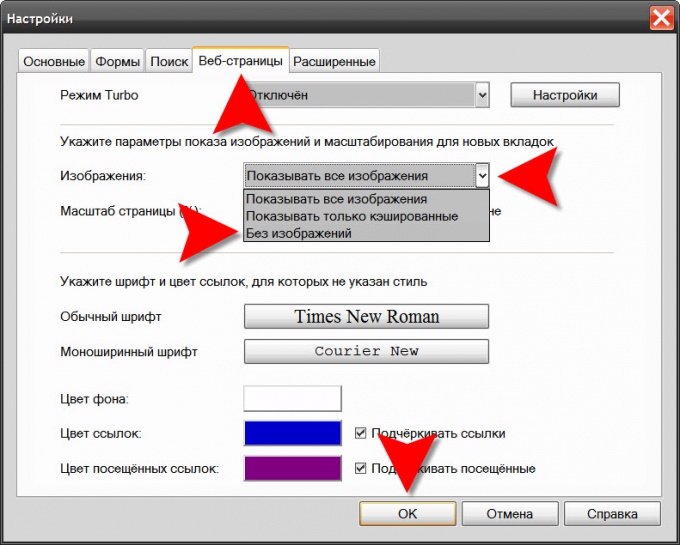You will need
- Opera Browser
Instruction
1
Open the browser menu, go to "Settings" and select the top line of the "General settings". All of these actions can be replaced by pressing CTRL + F12. This way you will open the settings window of the browser.
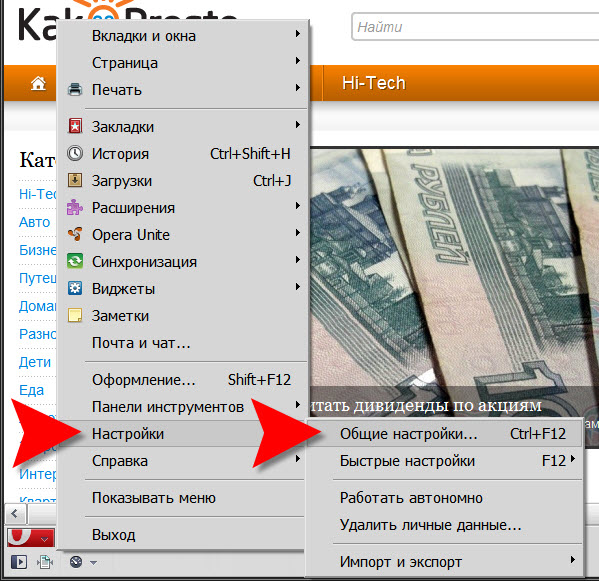
2
Click on the tab called "Web page" and in dropdown list "Image", select "No image". If the purpose of graphics is to disable the traffic saving, you can choose "only Display cached". In this case, the browser will not download a new image from the network, and those that are already stored among temporary files of your computer that will continue to be displayed on the web pages.
3
Expand the "Page" from the browser menu, if you want to disable images only on the current page. It has submenu "Image" with the same list of three options - select an option.
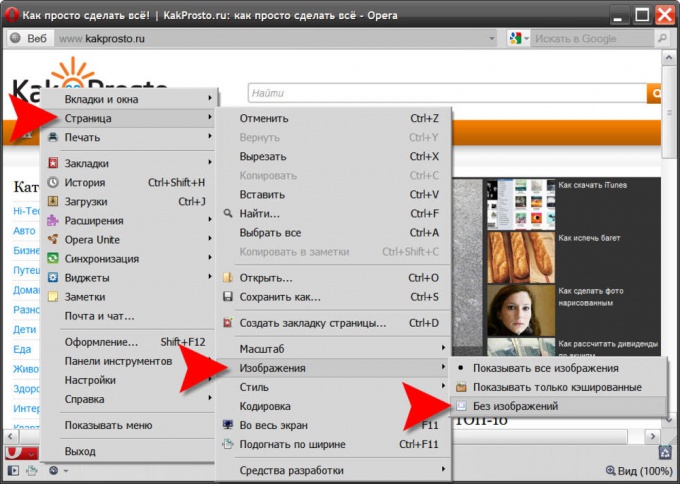
4
Click the toolbar, right-click, if you want to put a button for quick enable/disable display of graphics in the browser. Hover over the only item on the context menu and you will see an additional section, select the top line is "Design". In the window settings panel, go to the tab "Buttons" and click in the left panel the section "Browser view". Choose from two design options button (the drop-down list of options and without it) and drag the mouse to the toolbar.
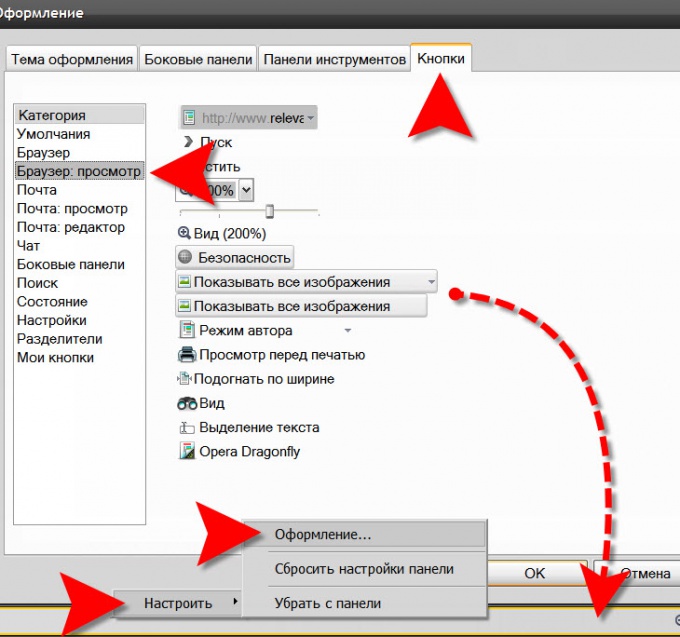
5
Press CTRL + F12, if you want to edit the style sheet so that the image does not appear in the web pages. The possibility to replace descriptions of page styles has its own Opera and if you are familiar with CSS, you can use it. On the settings page you need to go to the "Advanced" tab, navigate to the section "Contents" and click "Configure styles." Two tabs panel installations styles have the opportunity to configure the options using style sheets, and pressing the "Browse" button you can access all the available style templates and edit any of them.