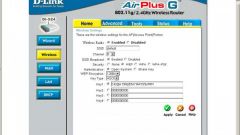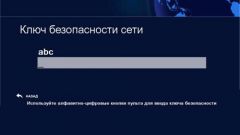Instruction
1
As a rule, for recovering lost Wi-Fi password need only one computer connected to the network, in the bottom right corner which should find the connection icon and click on it. Next, you must select "control Center network and sharing", then a window opens in which the right is advisable to choose "Manage wireless networks". After you complete these combinations will be displayed another window where the right mouse button click on existing connection and then select Properties.
2
Further, by clicking on the tab "Security", it is advisable to enter the "network security Key" which will display the hidden characters, meaning a forgotten password. In order to find it is only necessary to put a tick near the item "Show hidden icons". It should be noted that the restored password for reliability should be written on a piece of paper and put it in a certain place.
3
In that case, if the computer in control panel there is no "Manage wireless networks", in notifications to click on a special icon for the connection, which opens the networks list. After that you should click the right mouse button on the network which is connected to a laptop or tablet, and then choose "Properties". The next step would be to put a tick near the item "Show characters", then will display the desired Wi-fi password.
4
It is also possible to find lost Wi-Fi password in your router settings. To do this, just connect the router to the computer using the supplied network cable. Then you need to connect the wireless device and in the browser address bar enter the following address: 192.168.1.1, then type the username and password in order to access the settings. Next, you go to the tab "Wireless" - "wireless security". Parallel to the line "Password PSK" is displayed access code to the Wi-Fi network. We must note that on the Asus router with the password can register directly on the home page.