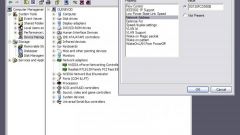Instruction
1
To gain access to all settings of the wireless connection, the keyand key security need to get into the control panel device that provides the access point. This panel, and it is organised differently among different manufacturers of network devices. For example, if you use a router D-Link, run any browser, in the address bar type http://192.168.0.1 and press Enter. This should be done on the computer that already has access to the LAN. In the page that is loaded, enter the username and password to access the control panel, and also the captcha is "captcha". Click the Log In button and if you didn't do anything wrong, you will get access to your router settings.
2
Click the Wireless Setup link in the left column, and the next page loaded, click Manual Wireless Connection Setup. The router will show you the current settings of the wireless connection. Scroll down to the end and in the latest field Network Key - find the key to the security of this wireless network.
3
See key access to the HomeGroup is even easier. The only required precondition - the computer must either be the owner of this group, or be it inthe keyEN. The easiest way to see this key using the standard Windows file Manager - Windows Explorer. Run it with a set of keys Win + E or via the object "Computer" - he placed both on the desktop and the main menu system.
4
Wait until Explorer will scan all available network underthe keymessages and in the left column you'll see "HomeGroup" with a list of its constituent computers, are now online. Click the inscription, right-click and choose "View the HomeGroup password". "The Explorer," will launch one of the components of the "control Panel", where in large black letters on a yellow background is printed you need key access to the network.