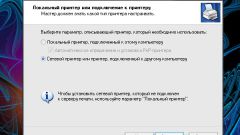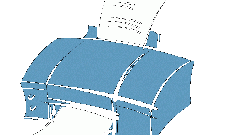Instruction
1
To remove a document from the print queue, via the menu "start" call the window "Printers and faxes". If you have installed only one printer, select it. If more than one, select the one on which you sent document. Click on the desired icon with the left mouse button or click right mouse button and from the drop down menu, click "Open". Opens a new dialog box with the name of your printer.
2
In the opened window, select the document you want to delete from the print queue, with the left mouse button. In the top menu bar, select "Document". In the drop-down menu, click "Cancel", wait until the selected document will disappear from the list, close the window by clicking the X in the upper right corner of the window.
3
To delete all documents print from "Printer", click "Clear print queue" and confirm the action. If you have installed a network printer, and "printing" the document you sent from another computer (not one to which the printer is connected), to delete a document from the print queue, you can only from the computer to which the printer is connected.
4
To temporarily pause printing in the top menu bar window name of your printer, select "Document" and the command "Pause". The same can be done from the Windows "Printers and faxes": click on the desired printer icon, right click, in the drop-down menu, click "Suspend". Then to return the printer to working condition, set the command to "Resume printing".
5
The printer is temporarily not printed out documents from the Windows "Printers and faxes" click on its icon with the right mouse button and from the drop down menu click on the line "print and hold" - a description of the printer status changes from "Ready" to "Not connected". To restore the original status, select in the drop-down menu "Use printer online".