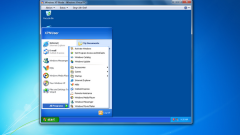Instruction
1
Try the easiest way to switch from fullscreen mode to windowed - when running the game press Alt + Enter. If it doesn't work, check that they didn't use the manufacturer other quite common analogs of this command - F11 and Ctrl + F for Windows or Command + M for MacOS.
2
Another way to avoid having to manually edit the properties of the game is to use the switch to windowed mode from the settings of the program. This option too is far not in all games but worth checking in the menu of the running application, go to settings (Settings) and look for the setting "Screen mode" (Windowed mode) or similar. If the setting exists, check the box and save the changes.
3
If you want to understand the controls of the game does not work, try the appropriate modifier to add to the start of the program. To do this, just right click its tab on the desktop and in context menu select "Properties". If you use the run item in the main menu of the OS, then do the same with the line in the menu. As a result, the screen will appear a window with the selected row in the Object box.
4
Go to the end of the line (End key) then space, add modifier window. Then click OK and run the application. This method allows you to run in the window of Counter Strike, Warcraft, Mass Effect, etc. If in your game it doesn't work, try changing the modifier - for example, windowed mode in the Sims 2 include -w, but other than that option -win.
5
This option can be enabled through the settings file, unless it is provided by the manufacturer. To find out, go to your game folder and look in the text file Fullscreen or Windowed. In Windows 7 you can do this by using the search box in the upper right corner of the window "Explorer", if you click the icon "file Contents" after entering text. Setting Fullscreen in the settings file you want to disable, i.e. to assign it the value 0 and the Windowed - enable, i.e. to assign 1.
Note
Computer game do not have to close to switch to another program. It can be minimized and at the same time to open the window of another running application by pressing Alt + Tab - this allows in many cases to solve a problem without starting the game in windowed mode.