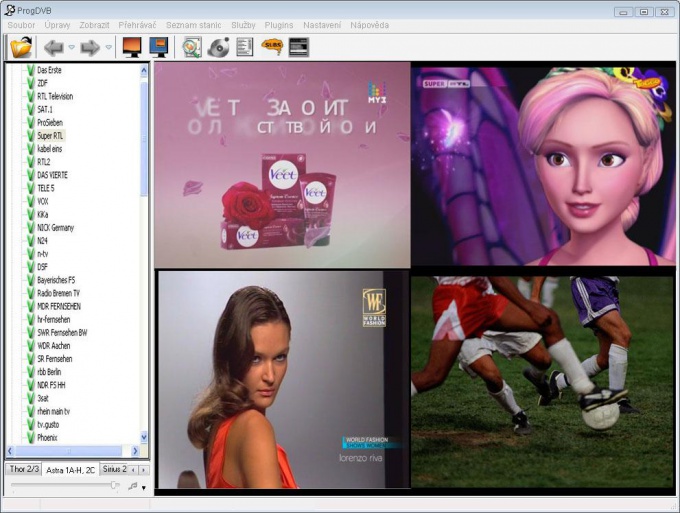You will need
- program ProgDVB;
- - DVB card SkyStar2;
- - plugin csc 4.0.0.4;
- connection to the Internet.
Instruction
1
Install on your PC DVB card SkyStar 2 which is inserted in a free slot of the motherboard. Keep between it and the video card remained free plug. Please configure its software. Card SkyStar 2 can be used for viewing and recording both open and encoded satellite channels through the PC, in addition, it allows you to make Internet traffic via the asynchronous connection. Create a connection to the Internet via a land line. For this you may use GPRS, ADSL modem or cable Internet. It is necessary to get online dw keys for viewing TV encrypted satellite channels.
2
Install on the PC ProgDVB. It allows you to view satellite TV channels without Internet connection. Configure program settings, set a satellite, or configure the DiSEqC in the case where the satellite dish receives the signal simultaneously from several satellites. Download plugin csc 4.0.0.4., unzip the archive to a folder of ProgDVB and install it. You should move (not copy) the file msvcr70.dll in the folder WINDOWSSYSTEM32. He should not remain in the ProgDVB folder, otherwise the program will not start. Please check your installation. To do this, run ProgDVB, click on the tab "Plugins", in the opened menu should be a tab CardServer Client.
3
Update the configuration plug-csc 4.0.0.4. Run ProgDVB, go to the tab "Plugins" menu in the Configure CardServer Client Server. Mount it in the window that appears the following values: User name - username to access sharing (issued at registration); Protocol - newcamd525; Password - the password to access sharing; Port - connection port number (the number is issued when you connect); Card Server IP Address - server name or IP address; Optional Parameters 0102030405060708091011121314 (des key). Click Add Item, then click Save Configuration to close the window. Configuration ended.
4
Run ProgDVB. Select the desired channel from the package home sharing. A window will appear TV broadcast the coded channel. If it did not happen after a few seconds, take the next step: log on to the channel properties double-click in the window on the right CA type (ID) - it is issued upon connection. Click "OK" and the TV channel will start in a few seconds.
Note
There were craftsmen who figured out how to watch for free or for very little money pay channels. The most common way to access the coded channels using the emulator. We are talking about these channels, and how the erotic channel Hustler TV" adventure "Travel Channel", спортивныйTravel Channel encoded Astra.Orthodox TV channel Soyuz temporarily goes openly.