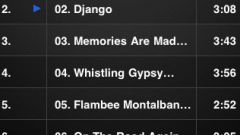Connecting iPhone
Connect your iPhone to your computer, use the USB cable that comes with the phone. In most cases iTunes will open automatically as soon as the computer detects the new device. If not, start the program manually, e.g. via "start menu".
If you have a slow computer, you are recommended to run iTunes before connecting iPhone. On slower devices may experience a long download software.
Sync options
In the window that opens iTunes, click iPhone in the upper right corner of the application window. In the next window, select the type of content you want to synchronize, in this case music, click the Music tab at the top of the program window. Select Sync.
Next are available a variety of synchronization options, such as syncing all existing songs and playlists, only those who belong to certain genres, ratings, etc After configuring sync settings, click Apply in the lower right corner of the program.
Before synchronization, please note on the line "Capacity" at the bottom of the window. Here is the memory footprint of a particular content type, and the size of available memory space.
Automatic synchronization
If the parameters of the program selected Automatically sync when this iphone is connected, your iPhone will sync automatically each time you connect it to the computer. While songs purchased on iPhone will appear in iTunes in the Purchased playlist. If you use iCloud, the synchronization procedure for these compositions is not necessary. If you delete songs from iTunes library, they also automatically be removed from iPhone the next time it connects to the computer.
Manual synchronization
If you prefer to manage the content of your iPhone, go to Summary tab and select Manually manage music and videos. Click On this Device to see what songs are on the device at the moment. Click the Add button in the right part of the window. Drag files manually from your iTunes library on your iPhone and press Done.