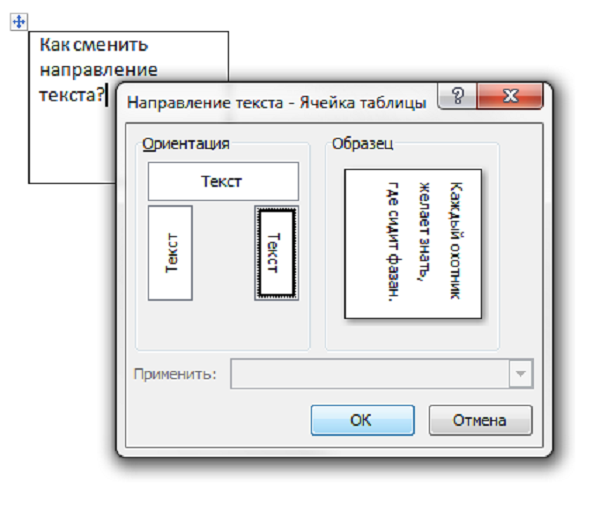Instruction
1
MS Word 2003
First create a table by clicking on the toolbar menu "table" and then selecting the "Draw table". Received inside the cell, type the text.
First create a table by clicking on the toolbar menu "table" and then selecting the "Draw table". Received inside the cell, type the text.
2
Then, select the desired text, click the right mouse button and open the "Direction of the text". You can also do this by clicking on the menu "Format" - "Direction of the text".
3
In the window that appears, select the direction of the text of the three options. Save the changes by pressing "OK".
4
To remove the table border, click on one of the side lines of the cells, right-click, then select "Border and shading". Going to the tab "Border", you can delete one or more lines, change thickness or color.
5
MS Word 2007-2010
To create a table, go to "Insert" on the toolbar, then click on the button "table", select the number of cells.
To create a table, go to "Insert" on the toolbar, then click on the button "table", select the number of cells.
6
Enter the text, select it and click the right mouse button. Next, open the window "Direction of the text".
7
Edit the borders of the table occurs on the same algorithm as in the previous version.