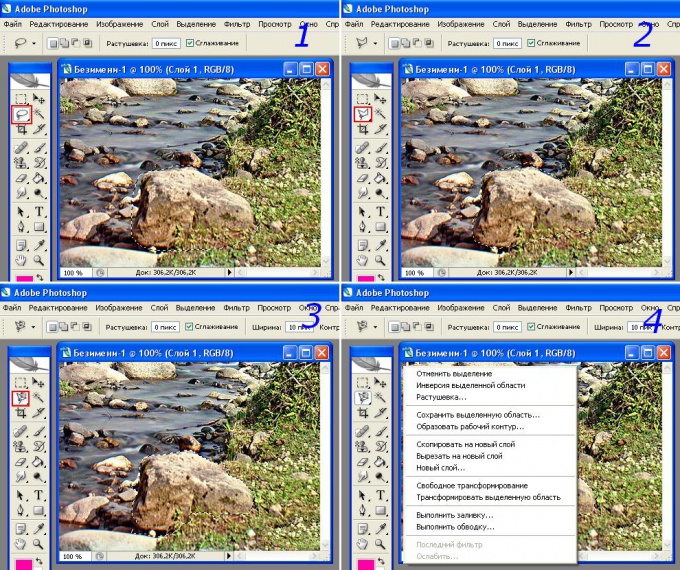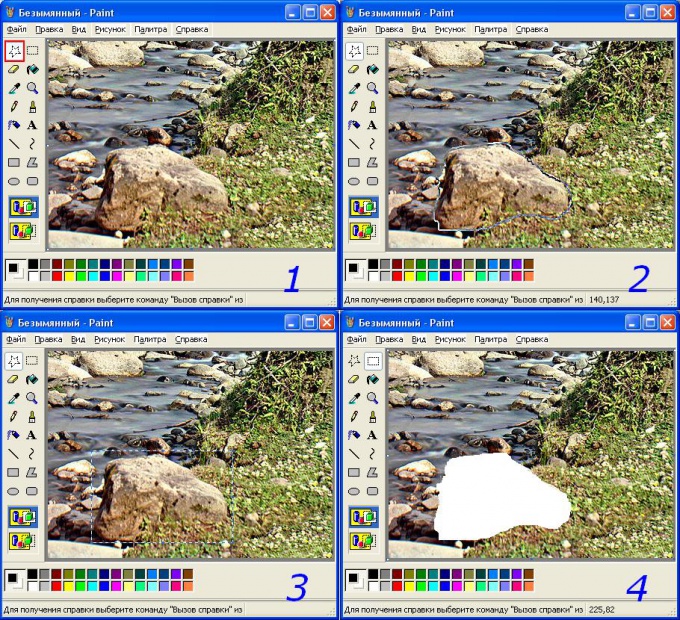You will need
- Graphic editor
Instruction
1
Microsoft Paint. For the selected photos with stone suitable tool "free-form select". Select it (step 1 in Fig. *insert*), and holding the left mouse button and draw object. It will look like step 2. When the line is closed, when releasing the mouse button the selection becomes a rectangle (step 3). Do not be afraid – highlighted by a curve fragment will remain the same. You can then copy or cut the fragment to the clipboard or to delete it. To do this you can right click on a selected area of the image and to select the appropriate action (copy, paste, or clear). Also you can click menu "edit" and choose the desired action there. Or use the shortcuts Ctrl+C (copy) Ctrl+X (cut) Del (delete). Photo after a cut or removal of the fragment will look like the 4th example.
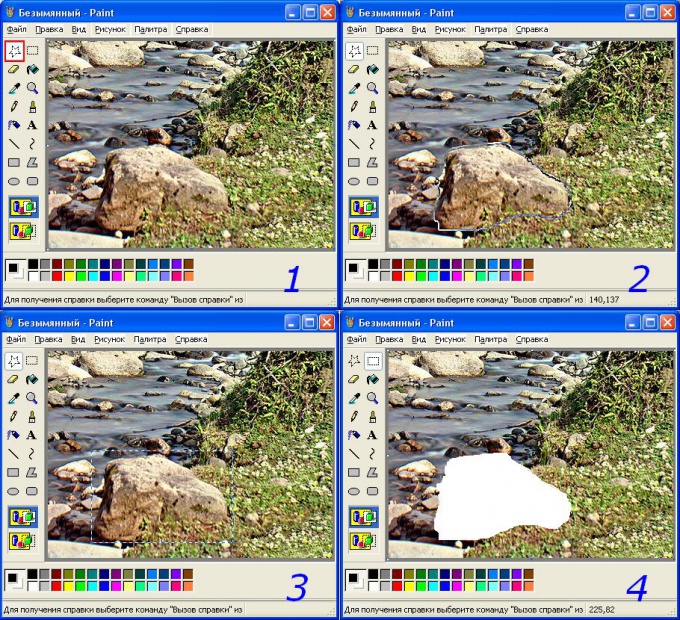
2
MS PhotoEditor. This graphic editor that comes with MS Office can only select a rectangular area. To do this, open the image and click on the select tool (highlighted in the 1st example figure *paste*). Then, holding the left mouse button, select the required part of a photo (step 2). After releasing the button, the selection will be as shown in example No. 3. At this stage you can resize the selected area. To do this, move the squares on the line in the desired direction. Action selection is the same as in Paint.
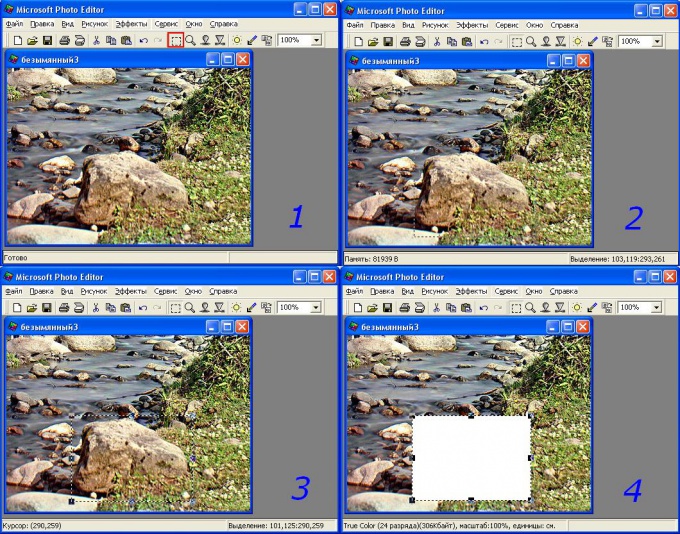
3
Adobe Photoshop. This editor has much more features work with images. Only tools for the selection of arbitrary regions, there are three. They, like all other instruments, grouped and included by right-clicking on the cell with the current tool. The right button brings up the available options, and left turns on need. Photoshop for random allocation there are three tools: lasso (example 1 in Fig. *insert*), this tool is the same as that in Paint; polygonal lasso (example 2) is sequentially clicks the left mouse button on the contour of the objectand straight lines highlights the desired area. The third tool – magnetic lasso tool (example 3). It allows you to automatically allocate the objects on the border colors. The first click sets the starting point of the trajectory, and the subsequent extra point (for greater reliability). To complete the selection, as in other cases, it is necessary to close the line selection, and again click the left button.
At the end of selections you can use the same tools as have other editors. The example 4 shows the menu opened by right-clicking on the selection.
At the end of selections you can use the same tools as have other editors. The example 4 shows the menu opened by right-clicking on the selection.