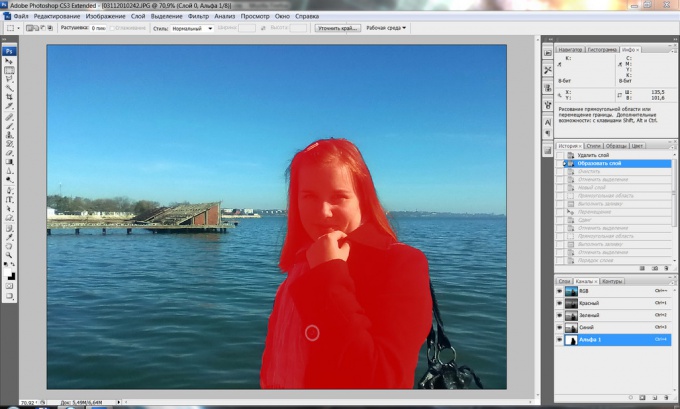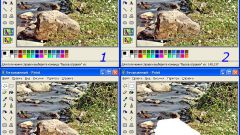Instruction
1
In order to eliminate unwanted parts of the image, use the handy Clone Stamp tool – it allows you to clone parts of the picture and paste them instead of the other, masking unwanted elements. Download in Photoshop a photograph in which you need to remove any object.
2
Create a new layer and then click on the toolbar icon for the Clone Stamp. Hold down the Alt key and click the left mouse button on the place the photo that you want to make the source of cloning – for example, the sky, grass or sand.
3
Select the appropriate size brush and begin to gently paint over the extra object in the photo, from time to time changing the source of cloning, by clicking on the desired location Alt.
4
Strive to ensure that the imprint does not look artificial to do this, take as the source for cloning different fragments of photos suitable for this. You can mix different shades of light and shadow, and the imprint will look realistic and quietly.
5
If you have extra paint, create a layer mask (Layer>Layer Mask>Reveal all), press D to set the default palette, and then adjust the softness of the brush and apply mode mask black color those parts that are not needed to cover the cloned area and white – those opposite need to be.
6
Exit the mask mode and modify the photo – small parts clone with a brush size of 4-5 pixels, increasing the image to the finished version was neat and seemed authentically. Some of the seams and other small items noticeable only when zoomed in, you can finish the photos manually.