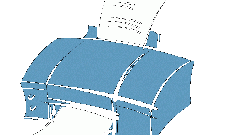Instruction
1
Call the main system menu by pressing the "start" button and click "control Panel" to start the service print. Open the link "administrative tools" double click and expand "computer Management". Go to "Services" and double click to open item "spooler print".
2
Select "Auto" in the drop-down list for the string "startup Type". For immediate enable printing use the "start" button located under the "State"line.
3
Use an alternative method of launching the services you need. To do this, return to the main menu "start" and go to "Run". Type net start spooler in the Open box, and confirm the service to start printing, click OK.
4
Another way to incorporate the selected services may be made using the same Run dialog. Type services.msc in the Open box, and confirm the selected action by pressing the OK button. Specify the service "spooler print" in the opened directory system services and turn it on by pressing "Run service".
5
To automatically enable the selected service back to main menu "start" and navigate to the settings. Open "control Panel" and log in to the service menu item "Printer" by double click. Select "Use Manager print" in the directory of available printers and confirm saving the changes by pressing the OK button. A symbol of the success of this procedure will be the appearance of the service icon of print in the notification area.
6
To disable the service printing use the Run dialog. Type net stop spooler in the Open box, and confirm the selected action by pressing the OK button.