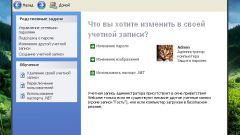You will need
- - computer with Windows.
Instruction
1
To start, you need to enter the BIOS menu. Often it can be done using the DEL key, but there may be other options, especially for laptops. On modern motherboards the initial screen appears often, using a key to enter the BIOS menu. Also read this from the manual for your motherboard. Key to enter the BIOS should be pressed on the initial screen immediately after turning on the computer. If you fail, the computer will have to reboot.
2
Now you need to find a section that meets in the BIOS for booting. Usually it is called Boot. There may be other options, but the word "Boot" must be present. In this section you can set the boot device order. You will see that in the Boot menu displayed several numbers, each of which corresponds to a certain device. These devices are loaded in order.
3
For ordinary on your computer, you should remove the first paragraph of booting from your optical drive or USB flash drive. For that, select 1st Boot Device and press Enter. Will appear the list of devices that you can choose to download in the first place. In this list, select your hard disk - Hard Disk. Then press the Enter key. After that, the order of boot devices in the BIOS will be changed.
4
Now you need to save the changes. To do this, select the section Exit. There are several options out of the BIOS menu. You should choose the option Save end exit. After that, the computer will restart. Then download PC will happen with the new settings. If you need to boot from your optical drive, for example, to reinstall your operating system, then you can change the boot order in the BIOS.