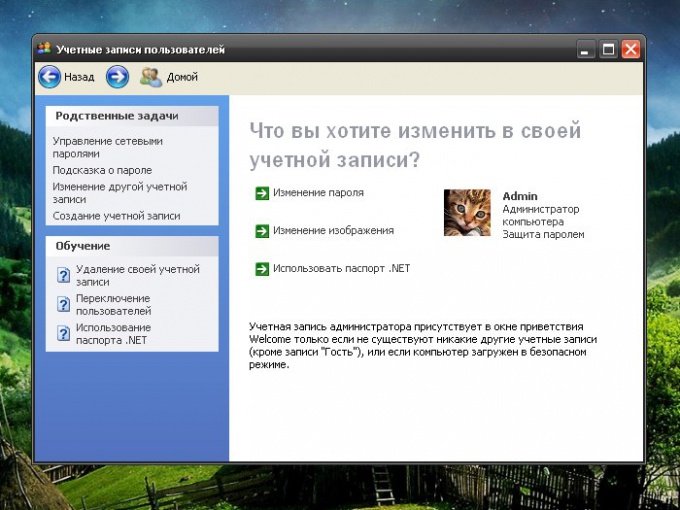Instruction
1
Log in under an Administrator account. Open "control Panel" via "start" button . If you can't find the item "control Panel" in "start menu", set it from view. To do this, click the right mouse button on the taskbar and select the context menu item "Properties".
2
In the dialog box "Properties taskbar and start menu" click on the "start Menu" and click "Configure" in the "start Menu". This will open a new dialog box. Select the "Advanced" tab, under "start menu Items" look through the scroll bar item "control Panel" and put the marker in the field "Display as link" or "Display as menu". Click OK apply the new settings and close the properties window. After this, open the "control Panel" as described in the first step.
3
On the "control Panel" select "user Accounts" and the icon or the task "Change an account". This will open a new dialog box. Click it's icon Admin (computer Administrator) with the left mouse button or select from the list of actions the command "Change password".
4
In the updated window in the first field, enter the password with which you logged in. Leave the other fields empty. Click on the "Change password". Then enter the password when you turn on the computer, you no longer need.
5
Disabling the password, remember that it is necessary not only to protect your computer from outsiders, but can also be used by other services to run specific tasks. For example, turn off computer running a system as administrator and use the "scheduled tasks" a prerequisite is the presence of a password.