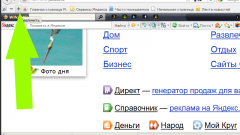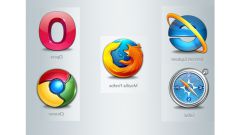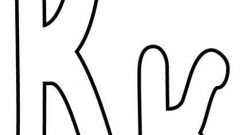The page zoom
Sometimes users may experience various inconveniences related to work in the browser. After the installation of a browser settings are set automatically (mostly depending on the size of the monitor screen), but they are not always convenient. For example, font size or display the page in the browser may be too small or big, but the most popular is the top of the page. Each browser provides the ability change these parameters, and to make it quite easy.
Zoom
If you have installed the Mozilla Firefox browser, then change the display options page by clicking the button "View". This will open an additional window where you can change various settings. To zoom the page display, select "Zoom". To zoom in, you can click to Increase and decrease, respectively, Decrease. Immediately after clicking on these buttons, the scale will change and acquire one that you prefer. Of course that you can return to the default settings, use the button "Reset".
As for Internet Explorer, the process of changing the page magnification is the same here as in Mozilla Firefox. The only difference is that here you can choose from the already specified parameters or set your own values.
In the Opera browser to zoom the page you need to go to menu "Tools" and select "Settings". This will open additional window where you need to find the "General settings". Here the user can change a variety of display options page. On the tab "Web pages" user can choose the most suitable scale of the page (it is measured in percent. In addition, the browser can be changed so that they were located across the width. To do this, simply click on the appropriate button.
To change the page zoom in Google Chrome you need to click on the gear icon (wrench) located in the upper right corner of the window, and in the appeared menu select "Settings and management" and then specify the optimal scale. In the new versions of the program to change the scale easily. To do this, also click on the gear icon and find the item "Scale". Pressing the plus or minus sign to increase or decrease the page zoom.
In addition, all modern browsers support the ability to zoom with hot keys. Ctrl and + - zoom in and Ctrl and "-" - zoom out.