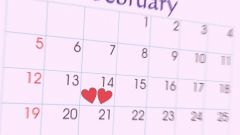Uninstalling
Denwer package is completely self-contained. Thus, it does not leave additional links and files on the system except those documents which are located in the working directory of the server. For the full uninstallation of the server, all installed scripts and sites, you will need to remove the directory which is Denwer using Explorer or any file Manager. The Explorer is invoked by double-clicking on the desktop icon "Computer" (Windows 8) or go via the menu "start" - "Computer" systems released before Windows 7.
You can also remove shortcuts start the server from the desktop and from the folder "startup".
The server directory is placed in the folder "Local disk C:" - WebServers. The folder name could be changed in the installation process. Thus, if during installation you changed the storage directory of the server files on your computer, delete the previously specified folder.
Before uninstalling, you must stop the service using the appropriate shortcut on the desktop or control panel implemented in the system tray located in the lower right corner of the window Windows. Right click on the Apache icon and on the shortcut menu, click Stop or start the shortcut Stop.exe on your desktop. The shortcut can also be found subdirectory denwer folder of your server.
If the uninstall process fails, or before you delete Denwer, you have not made a proper shutdown, you will have to clean the system hosts file. To do this go to "Computer" - "Local disk C:" - Windows – System32 – drivers – etc. In the resulting directory open the hosts file and remove all unnecessary data recorded in the file, leaving comments, marked with the pound symbol (#) with each new line.
If after reinstalling you encounter problems in server operation on your computer, you can use alternative packages virtual server (e.g. XAMPP).
Download of new version
The new version Denwer can be downloaded from the official site of the project. Installing the package is done automatically by running the downloaded executable. Following the instructions on the screen, you can perform the initial setup of your server and ask the most important security settings. After installation the server is started automatically and all configuration files will be located in the specified installation directory.