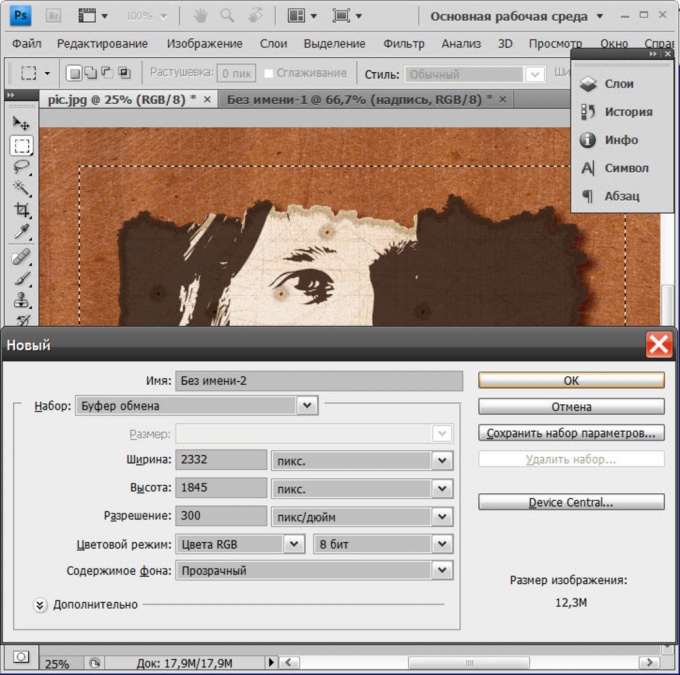You will need
- Graphic editor Adobe Photoshop
Instruction
1
Reduce the "size of canvas", as one of the options for trimming the edges of the image. The point of this method lies in the narrowing of the frame image is all that will remain to be the frame will be cropped when you save images to a file. First, in an open document, duplicate the main layer by pressing CTRL + J. the Duplicate would be necessary if Photoshop will not allow you to change the main (background) layer, you'll need to adjust the position of the picture relative to the narrowed frame of the canvas.
2
Open in the menu "Image" and select "canvas Size". This action corresponds to clicking the ALT + CTRL + C. This command opens a window in which you need to set new width and height of the picture.
3
Change the numbers in the boxes "Width" and "Height" and click "OK". The editor will warn you that the new size is smaller than the previous, click "Continue" and the visible area of the picture will be reduced in accordance with specified dimensions.
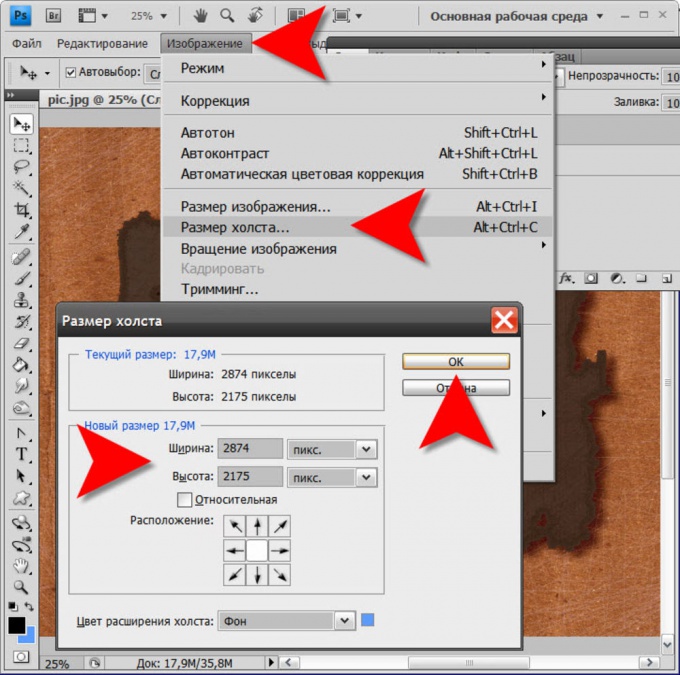
4
Enable the Move tool by pressing V. Now you can move the created copy of the main layer with mouse or arrow keys to behind the scenes remained exactly the part of the image you want to crop.
5
Another way to cut the junk in the picture - use the crop tool. To enable it, press C or click on the toolbar an icon.
6
Hover over the top left corner of the picture area, which should remain after pruning. Press the left mouse button and, without releasing it, move the cursor to the lower right point of the area. So you select the rectangle, on each side of which are three nodal points.
7
Drag the nodes to more precisely adjust the crop borders, and when this done - press Enter and the editor will remove all that will remain outside the selected frame.
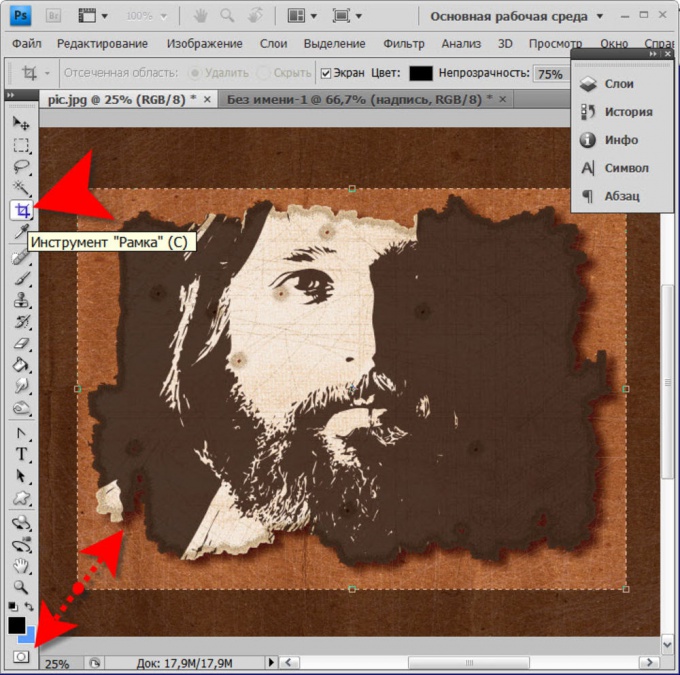
8
The third way is to use the function "Trimming". This method is good to use when you want to crop the transparent margins around the image or text layer. The team of "Trimming" has been added to the menu in the section "Image" and opens a separate window. You should make sure that the option "Transparent pixels" in this window the box is checked, and click "OK".

9
The fourth method involves the use of the tool "Rectangular area". To enable it, press M or click in the toolbar an icon. With this tool, the mouse, highlight the image area you want to keep and copy it into memory by pressing CTRL + C.
10
Create a new document by pressing CTRL + N. the Size of this document will exactly equal the copied section of the image, Photoshop will do it automatically. So when I created the document you will insert the contents of memory (CTRL + V), then it will be a copy of the original image, but cropped the edges ofmi.