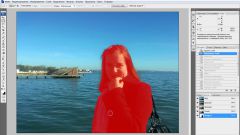Instruction
1
Open the image using Adobe Photoshop to do this, click the right mouse button one time from the list of programs, select. When the photo loads, to study it carefully, you may have to remove not only the object but also a shadow of him.
2
The easiest way to remove the extra element, just to crop a photo, but this is only possible if the subject is at the border of your image. On the left toolbar, select the crop tool. Highlight only the part of the photo you want to keep. The selected area can be enlarged or reduced. Hold down the left mouse button the selection border and enter up, down, right or left. To complete the process, press Enter.
3
To remove anything unnecessary, no crop photo, use the tool "healing brush". In right-side pane, locate the icon of the patch or of the patch, click on it once. Hold Alt and click the area you want to copy. Then carefully fill an extra element to your photo. After a few good strokes save the image in pds format. In case of error it will be easier to open a good copy than to redo all the work.
4
Another way to remove photo unwanted subject – select a small area next to the object, copy it, and then close them, the area that you are not satisfied. To do this, at the bottom right under "Layers" click the right mouse button and select "duplicate layer". Then, on the left-side pane, locate the tool "selection Square", after select the area, hold Ctrl, and drag some photos to the place that you are editing.
5
For the credibility of shaded places, slightly blend the edges with a soft brush. Can lighten or darken them. This tool you can also find on the left panel.