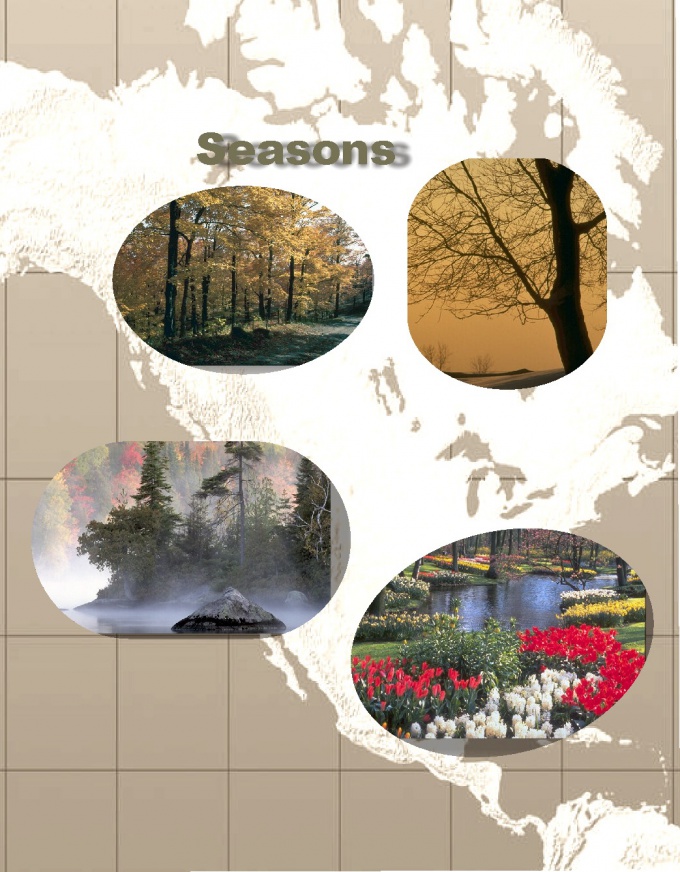You will need
- • Photo or other image in digital format;
- • A computer with pre-installed licensed program Corel Draw.
Instruction
1
Consider the method when you need to round one or more corners of the rectangular image in different ways.
Open the program Corel Draw new drawing with CTRL+N, or select "Create" from the drop-down menu "File" of the list. Next, from the same list, select the operation "Import" or call it up with CTRL+I. Next, in the dialog box, the path to the image file, and click "Import" (Import). Your image will be displayed on this sheet.
Open the program Corel Draw new drawing with CTRL+N, or select "Create" from the drop-down menu "File" of the list. Next, from the same list, select the operation "Import" or call it up with CTRL+I. Next, in the dialog box, the path to the image file, and click "Import" (Import). Your image will be displayed on this sheet.
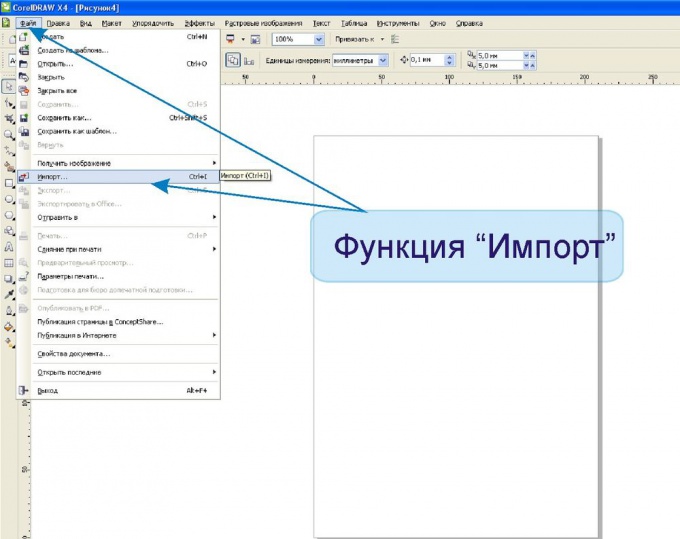
2
On the toolbar find the "scroll Editor node (Node Editor), select the tool "Form" (Shape). Also this tool can be accessed by pressing F10 key.

3
Right of the corner you want to round, click the left mouse button on the border of the image. A new node will appear in the image, in addition to four corner. Next, select the option "convert to curve" (Convert Line To Curve) on the "node Editor". To the left of the newly created node labels will appear rounded.
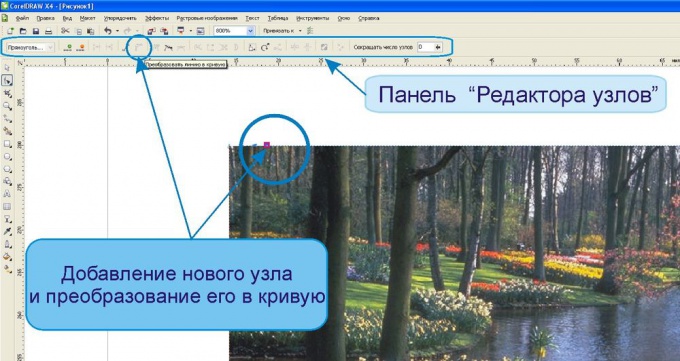
4
At the same distance from the corner, add a new node on the perpendicular side of the image. Without changing the Shape tool, click on the main corner of the node twice, it will be deleted. Will immediately become visible rounded corner image. Labels direct guide you can change the corner radius of.
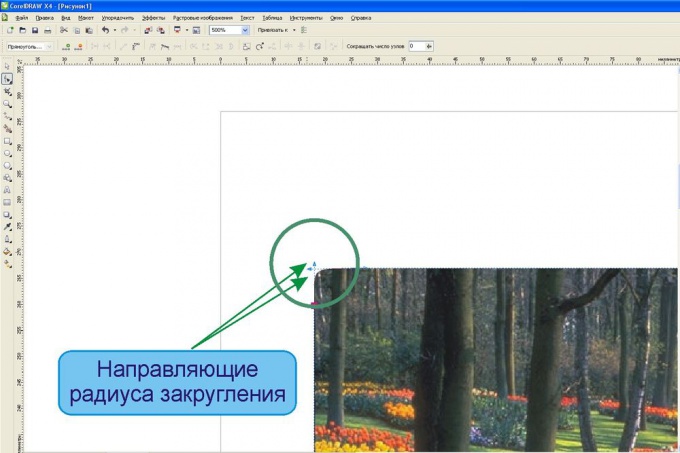
5
A very simple way (involving vector objects) can be simultaneously round off all the corners of the rectangular image. Without resorting to the above method of editing the nodes to draw next to the imported image a rectangle of the same size with the Rectangle tool (Rectangle Tool) or invoke the tool by pressing F6.
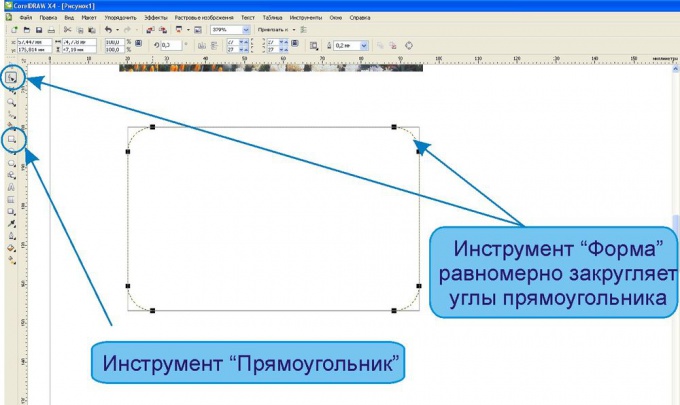
6
To be familiar with the Shape tool click on the rectangle and drag the mouse over any of its nodes to the center of the rectangle. The corners will be rounded. The radius of curvature can be adjusted to the same instrument.
Mark your image with the arrow Pointer tool (Pick Tool).
Next on the list of main menu scroll to find "Effects" (Effects) and select "PowerClip"and from the drop down list option "Put in container" and " Place Inside Container). A broad arrow point to you draw a rectangle with rounded corners. It will be a box that will accommodate your image.
Mark your image with the arrow Pointer tool (Pick Tool).
Next on the list of main menu scroll to find "Effects" (Effects) and select "PowerClip"and from the drop down list option "Put in container" and " Place Inside Container). A broad arrow point to you draw a rectangle with rounded corners. It will be a box that will accommodate your image.

7
You can edit the position of the image in the container using the function list "PowerClip" Edit content (Edit Contents).
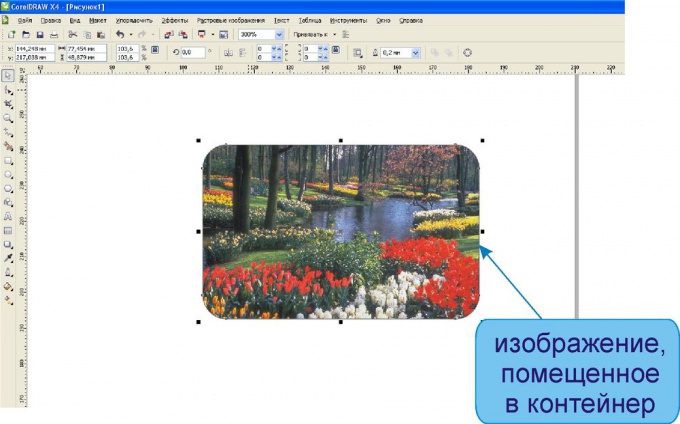
Note
Please note that when you import an image into the document Corel Draw the original image file is not changed, so you will be able to use it in its present form, if the result with rounded corners does not suit you.
Useful advice
Using "PowerClip", you can put images in a variety of frames of different shapes.