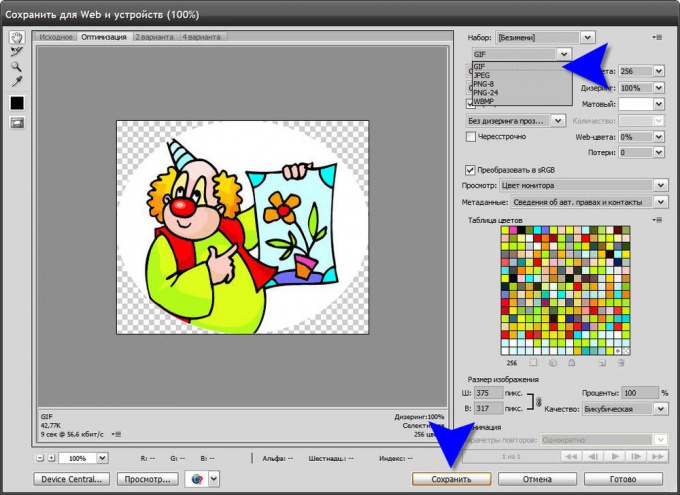You will need
- Graphic editor Adobe Photoshop
Instruction
1
By pressing a combination of keys CTRL and O launch the open file dialog, locate the picturethat you want to make a round, select and load the image editor by clicking the Open button.
2
To highlight a circular region on the image, you need the appropriate tool. He placed second from the top on the toolbar with the mouse pointer, click the icon with the left mouse button and hold it for a few seconds. This will open an additional set of tools where you should choose "elliptical selection".
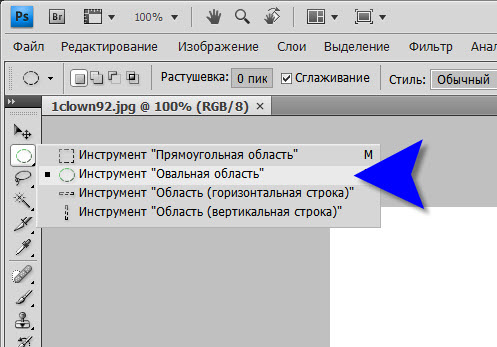
3
With this tool draw round the site for the future transformation of the images. First, place the cursor on the lower right corner of the image, press the left mouse button and drag the cursor diagonally to the upper left corner, without releasing the mouse button. As you move will increase the size of the oval selection. It is locked into place when in the upper right corner then release the button. If the operation you do with a pressed CTRL button, you can select perfectly correct circle. But without pressing this key, you have the opportunity to highlight an elliptical area of various degrees of splyusnutist.
4
The selection at this stage you can change the relevant tools are placed in the menu "Selection". It is necessary to select "Transform selection and then drag the mouse to for appeared on the allocation of nodal points. The selection can be moved over the picture as the mouse and the arrow keys. When the selection is the desired location on the surface of the image - copy the round area by pressing CTRL + C.
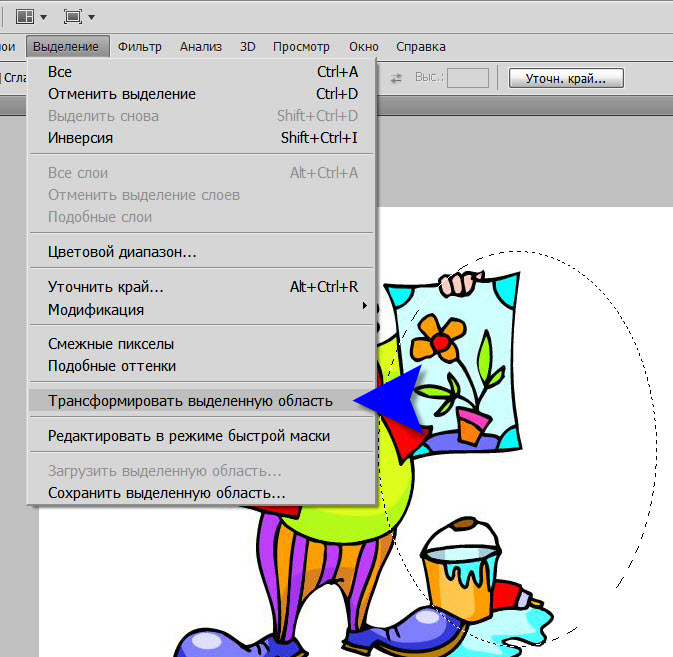
5
Now you can begin to create a new document with a round image, press CTRL + N. the Size of the generated images will match the height and width of copied image, Photoshop will take care of it without your participation. You will need to select a transparent background for the new document - the corresponding item is in the drop-down list Contents "background" located at the bottom of the dialog box. Then click the "OK"button.
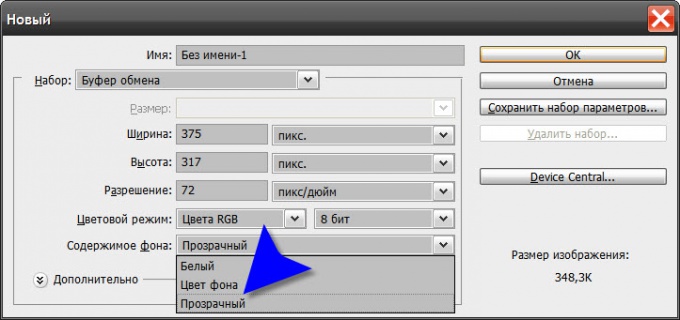
6
In a new document by pressing CTRL + V paste the circular area of the copied images. Then you can do further processing in the editor, if necessary.
7
When you save a picture, keep in mind that transparency, in addition to the native format of Photoshop, PSD, GIF and PNG support. When writing to a file in another format transparent area around the picture will be filled with background color. The save dialog in Photoshop can be run with CTRL + SHIFT + ALT + S. you will First be asked to choose the file format and the corresponding quality settings. And after clicking "Save", the editor prompts you to specify the file name and storage location.