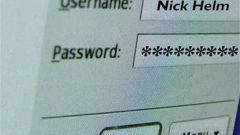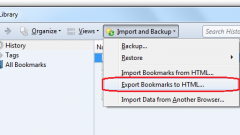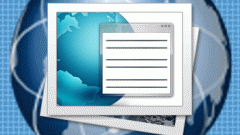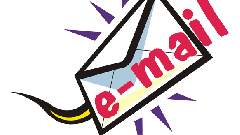Instruction
1
In order for Mozilla to remember your password, you must specify the appropriate settings. Open a web browser the usual way. In the top menu bar select "Tools", and "Settings".
2
This will open a new dialog box. Go to the tab "Protection". In the "Password" set the marker next to "Remember passwords for sites". Apply settings click OK. Now when you enter your login and password on any resource in the browser window will be prompted to save the password.
3
To view the password, which remember Firefox, call again from the menu "Tools" settings window and select the tab "Protection". Click on the "Saved passwords" under "Passwords". Additional window will open that lists all Internet resources for which the browser remember the password.
4
In the left part of the window is the address of the website in the right – used to authorize the login. Click on the "Show passwords" at the bottom right of the window. Confirm your action in the query window. The data in the window will change its appearance. Right added one more column "Password".
5
After viewing the required information, click on the "Hide passwords", the window will look like that again. To remove from the list of the password for a specific resource, select the corresponding line with the left mouse button and click Delete. Be careful, this operation does not require confirmation.
6
If you want to clear the entire list of resources for which Firefox has saved the password, click on the "Delete all". In that case, if you can't find the resource, use the "Search" field at the top of the window. It is not necessary to enter complete address. For matching just a few letters.
7
Please note the button "Exceptions" in the settings window on the tab "Protection". If you make the website address in the exception, the password for him to remember will not be prompted to save also will not appear.