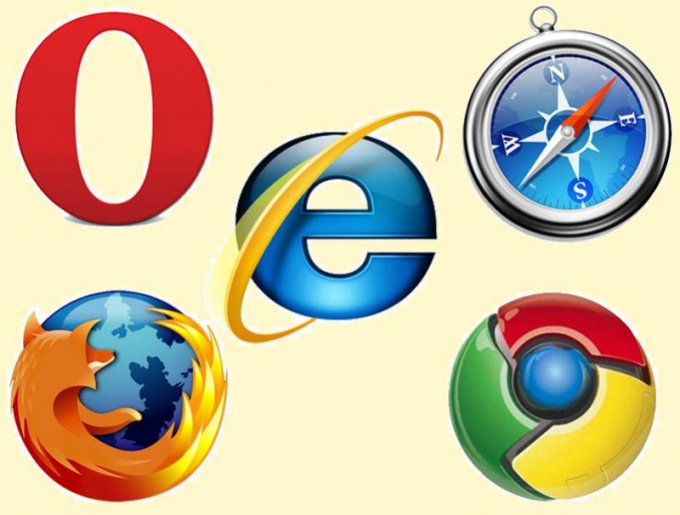Mozilla Firefox
Open the browser and in the top toolbar click on "Tools". In the popup menu, select "Settings". A window will appear where you need to go to the tab "Protection". It is here that Mozilla Firefox stores all passwords. To modify or delete click on the "Saved passwords".
If you want to delete all the logins and passwords to remember, just click "Delete all". If you need to clean up the data only for specific sites, select the desired address or search for it using the search box, select it and click Remove. Then close the window with the password and click "OK" in the preferences window to save the action.
Google Chrome
Start the web browser. At the top right near the address bar click on the icon with three parallel lines. In the popup menu, select "Settings". To open a tab in the left vertical menu where you must click on the "History" section, then click "Clear history". Check the box next to "Clear saved passwords" and select in the drop down menu the period for which you need to perform this action.
If you want to delete all data, select "all time". Next, click on the "Clear history". It should be noted that in the Google Chrome browser is not possible to remove logins and passwords for individual sites, therefore please save yourself somewhere ones that you need.
Opera
If you have enabled in the browser top menu, then select the "Tools" section. If not, then click on the words "Opera" in the upper left corner. In the appeared menu, select "Settings" and go to "General settings" or press Ctrl+F12. Open the tab "Forms" and click on the "Passwords" pre-selecting the checkbox next to "Enable password management", if it is not.
To remove all usernames and passwords at once in Opera it is impossible, so you need to manually search and select the desired sites and click the "Delete" button. On completion of cleaning, click "Close" and "OK" to save the actions performed.
Internet Explorer
Click "start" in the control panel of Windows system. Next, go to "Toolbar" and select "Network and Internet" and open "Internet options". In the window that opens, navigate to "Security" and click on "Delete browsing history". The "Passwords" and "form Data" check and click "Delete". If you don't want to remove logins and passwords list of "Favorites", check the box next to "Preserve favorites website data sites."