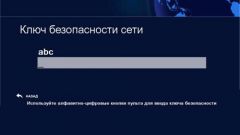Using the control center wireless networks
This method is the most easy and convenient. First you need to go to control Panel and open "control Center network and sharing", then in the left sidebar, select "Manage wireless networks". There you will find the name of your Wi-Fi router, click on it, right-click and choose "Properties". In this window you should find the item "Security" and tick "Show characters". It. The password can be seen in the line above.
If you do not find the item "control Center wireless networks", it is necessary for the notification bar to click on "Connect", this will open a list of networks. If you failed to recover your password this way, for example, due to the fact that it is impossible to put a tick or a secret password is not displayed, then you need to try a different way.
Option for advanced users
This method is more suitable for advanced computer users, since it is a bit more complicated. To remember the password of the Wi-Fi connect to the interface of the router. For this you need to connect the router to computer by network cable. The cable comes with the router. Then open the browser and in the address bar enter the network address of the router. Typically, the address is either 192.168.1.1 or 192.168.0.1. You must then enter the username and password in order to log in. Most commonly used username admin and password admin. Sometimes the password might be 1234. If you are unable to login then you need to read manual to the router, everything is described in detail.
When you entered the interface, you need to find the section responsible for the security of Wi-Fi. It's usually called "Security" or "Wireless Security". Item security is in the section related to Wi-Fi. In this paragraph you should tick the line "Show network key" or "Unmask". After that, the router will show you the key.
Password recovery through a special program
There is a free program WirelessKeyView. It does not require installation. It is necessary to download and open as Administrator. The principle of its work lies in the fact that it shows all passwords saved in the system. Among those passwords is and password of your router.
If neither method helped, it is necessary to do a complete factory reset of the router. You can then set it up again and choose a new password. But keep in mind that after a factory reset will not only have to re-enter the password, but the settings for connecting to the Internet, the name of the network.