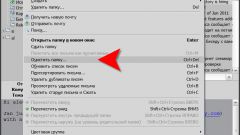Instruction
1
Start a browser the usual way. Log in to your Inbox by entering a username and password. You get into the Inbox. Click on the link "configuration" located in the upper right corner of the page right under the address of your mail box. Duplicate row-link "Customize" on the left side of the window under the list of available folders.
2
On the opened settings page, select in the left part of the window, the string "sender Information", clicking on it with the left mouse button. In the Central part of the page, find the section "My portrait". To delete a photograph, in this section, click on the labels "Delete" button directly on the image.
3
To the question "do You want to remove picture?", answer Yes, click on the "Delete" button in the query window. Wait for photography will be removed. In its place will remain empty box that says "No photos". Click on the "Save changes" at the bottom of the page.
4
On the "sender Information" you can enter additional data. For example, fill the section "Signature at the end of the letter," you can rid yourself of having to sign your email message. You have entered the label will be automatically inserted.
5
To return to the mail view, click on "Mail" or "Letters" at the top of the page. The principle of removal of photography from your mail box to other mail services similar to that described above.
6
If later you'll want to add a photograph in your mailbox, log into edit mode of the data about the sender in the manner described above. In the section "My portrait" click on the "Upload portrait" and specify in the window "file Download" directory where you saved your photography. Remember that photos should be small. The maximum image size is 200 KB.