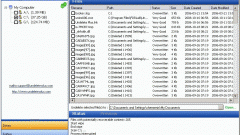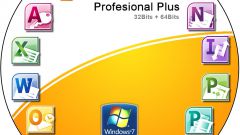Instruction
1
2
Run the program previously re-booting. In the opened quick launch menu, click Data Recovery. In the new window, select Deleted Recovery. Select the hard disk partition which was deleted Excel file by clicking on its graphic image in the left column of the new menu.
3
Specify the file type. Choose from templates Office Documents. Activate Complete Scan (full search) by setting the checkbox next to the appropriate label. Click the Next button. Wait until the program scans for deleted files and will complete the preliminary preparation for the restoration.
4
Note that this process may take several hours, if you are using a relatively old computer with a hard disk of great volume. In the left column of the new menu will be a list of files ready to restore. Find the information you need and highlight them all off.
5
Click Next and select the folder you want to save the files. Wait until the operation completes. Now go back to the main menu and open the menu File Repair. Go to Excel Repair and specify the folder to which you restored your files.
6
Wait until the process of correcting the errors of these tables. Please note that documents of this kind is relatively difficult to restore. This means that you need to carefully check the quality of the output file before using it. Some files may be partially restored. Try not to use the PC after deleting important data.