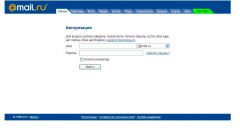Instruction
1
To correct this setting, open the menu of your game, find the menu "Options" or "Settings" under "Video" search for item "VSYNC" (Vertical Sync). If the menu is in English and by selecting text, then find the position of switch Disabled or "Off". Then click Apply or Apply to save this setting. Changes take effect after restarting the game.
2
Another case, if the application no such option. Then set up sync have via graphics driver. The customization is different for graphics cards manufacturing of AMD Radeon or nVidia Geforce.
3
If your video card belongs to the family Geforce, right click on the desktop and select the menu item "nVidia control Panel". Another option — go to the control panel via "start menu", there will be a launcher icon with the same name. If neither control panel nor in the desktop menu you can't find the icon, look near the clock in the right corner of the screen, there will be a green nVidia icon similar to the eye — double-click on it. At the end opens the settings menu of the graphics card.
4
The control panel window, the driver consists of two parts, the left side are categories of actions, and the right options and information. Select in the left part of the bottom line "Manage 3D settings". In the right part of the window, on the tab "Global settings", find it in the top of the list the option "Vertical sync". On the contrary will indicate the current setting: "Enable", "Disable" or "application Configuration". Select from the drop-down list option to "Disable" and confirm your selection by pressing the "Apply" button.
5
The owners of AMD Radeon driver configuration is done through a special application Catalyst. To run it, right-click on the desktop and select Catalyst Control Center. Or open the control panel by the computer and locate the icon with the same name. The third method in the system area of the screen next to the clock in the lower right corner, look for red circular symbol and double-click on it. The result of all these actions is the same — will open the trust center settings of your graphics card.
6
The principle is the same as in the nVidia control panel.In the left part of the window are the categories of settings, and the right detail settings, and hints to them. Select "Games" or Gaming in the left column, and then the submenu "Settings 3D applications". The right side will appear the settings of various parameters of the graphics card. Scroll the page below and locate the words "Wait for vertical refresh", and under it the slider switch with four marks. Move this slider to the far left, below the inscription "Always off". Click "Apply" in the lower right corner of the window to save the changes.